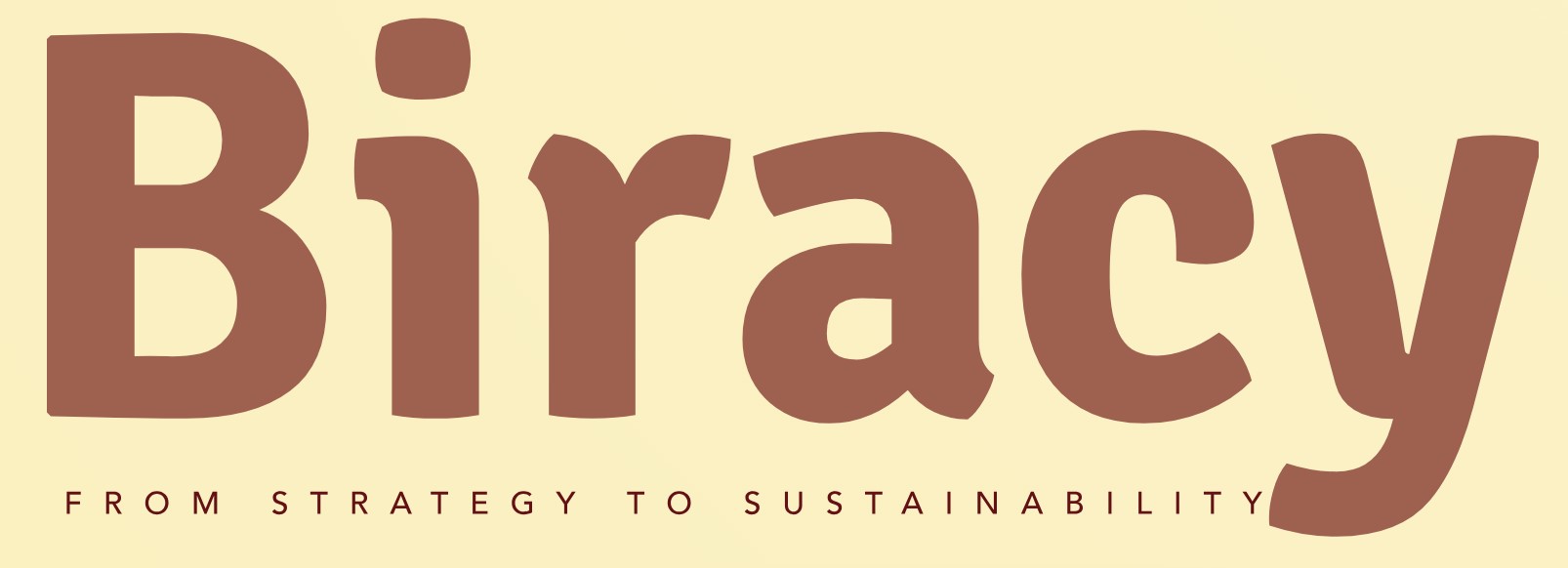How Can I Effectively Integrate WhatsApp Business Messenger Into My Website?
In today’s fast-paced digital landscape, effective communication is paramount for businesses striving to engage with their customers. One tool that has gained immense popularity is WhatsApp Business Messenger, a platform designed specifically for small and medium-sized enterprises. By integrating WhatsApp Business into your website, you can streamline customer interactions, enhance user experience, and ultimately drive sales. But how exactly do you leverage this powerful messaging tool to its fullest potential on your website?
Using WhatsApp Business Messenger on your website opens up a world of possibilities for real-time communication. It allows businesses to connect with customers directly, answer queries instantly, and provide personalized support—all of which can significantly improve customer satisfaction. The integration process is straightforward, and once set up, it offers a seamless way for visitors to reach out without the need for lengthy forms or emails.
Moreover, WhatsApp Business Messenger is not just about convenience; it also provides valuable insights into customer behavior and preferences. By analyzing interactions, businesses can tailor their services and marketing strategies to better meet the needs of their audience. As we delve deeper into this topic, you’ll discover step-by-step instructions and best practices to effectively implement WhatsApp Business Messenger on your website, transforming the way you engage with your customers.
Setting Up WhatsApp Business on Your Website
To effectively use WhatsApp Business Messenger on your website, you first need to ensure that your WhatsApp Business account is fully set up. This involves downloading the WhatsApp Business app and configuring your business profile. Here are the steps to set it up:
- Download the WhatsApp Business app from the Google Play Store or Apple App Store.
- Register your business phone number and verify it via SMS or call.
- Complete your business profile by adding essential information such as your business name, description, address, and website.
Once your profile is configured, you can integrate the WhatsApp Business Messenger into your website.
Integrating WhatsApp Messenger Button
Adding a WhatsApp button to your website allows visitors to initiate conversations directly. Here’s how to do it:
- Generate a WhatsApp Link: You can create a direct link that opens a chat with your business. The format is:
“`
https://wa.me/
“`
Replace `
- Add the Button to Your Website:
- Use HTML to create a clickable button. Here is an example of how you can code it:
“`html
“`
This code creates a button that will open WhatsApp when clicked.
- Positioning the Button: Place the button in a visible location, such as the footer, sidebar, or as a floating button, to ensure it is easily accessible to users.
Using WhatsApp Chat Widgets
For a more integrated approach, consider using a chat widget. Various third-party services offer customizable widgets that can be embedded into your website. These typically provide additional functionalities, such as chat history, automated replies, and analytics.
- Popular Chat Widget Providers:
- Tawk.to
- Chatra
- Zendesk
Here’s a simple overview of what to expect from these services:
| Provider | Features | Pricing |
|---|---|---|
| Tawk.to | Real-time chat, mobile app, ticketing system | Free with paid upgrades |
| Chatra | Live chat, chat history, automated messages | Starting at $15/month |
| Zendesk | Multi-channel support, reporting, customizable | Starting at $5/month per agent |
To embed a widget, follow the provider’s instructions for obtaining a code snippet, then place it in the HTML of your website, preferably before the closing