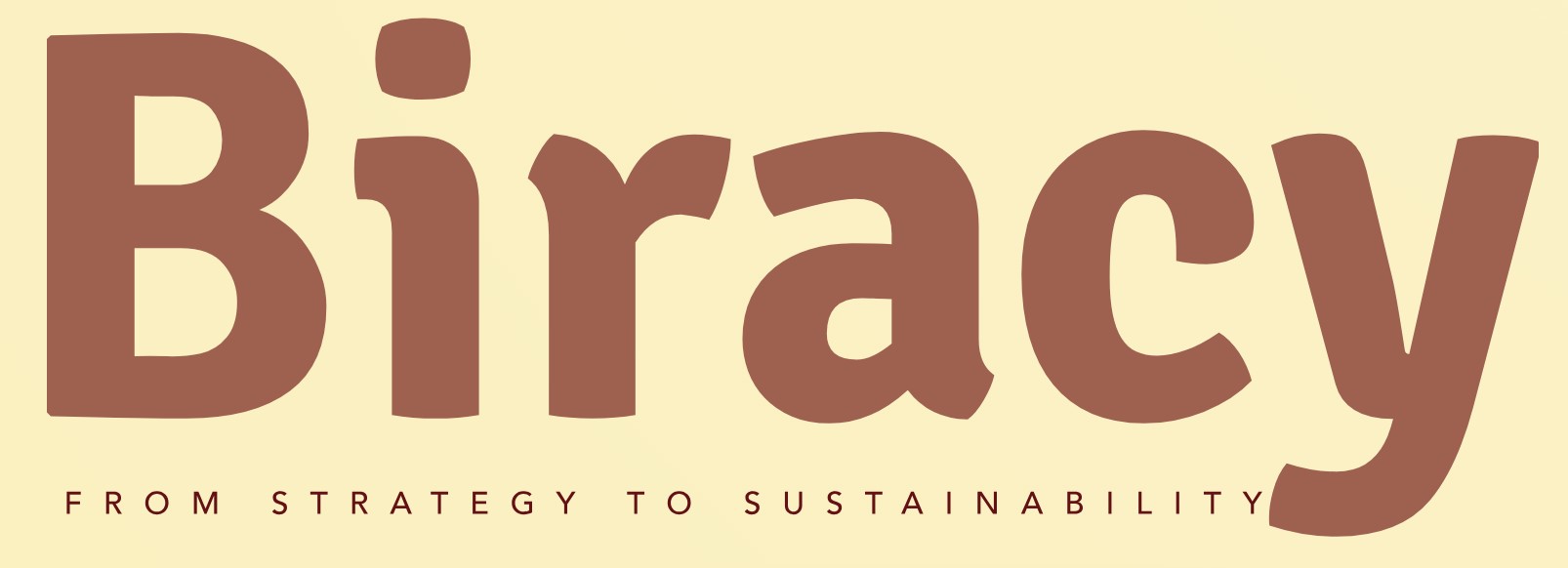How Can I Block a Number on Comcast Business?
In today’s fast-paced business environment, effective communication is crucial, but unwanted calls can disrupt your workflow and hinder productivity. Whether it’s persistent telemarketers or unwanted solicitations, knowing how to block a number on Comcast Business can help you regain control over your phone lines. This essential skill not only enhances your professional image but also ensures that your team can focus on what truly matters—serving your clients and growing your business.
Blocking a number on Comcast Business is a straightforward process that empowers you to manage your incoming calls with ease. By utilizing the features available through your Comcast Business phone service, you can take proactive steps to filter out unwanted interruptions. This not only protects your time but also fosters a more efficient work environment.
In the following sections, we will explore the various methods available for blocking numbers, ensuring that you can tailor your communication preferences to suit your business needs. Whether you prefer using your phone’s settings or accessing your account online, we’ll guide you through the necessary steps to keep your lines clear of distractions. Get ready to take charge of your business communications!
Accessing Your Comcast Business Account
To block a number on Comcast Business, you first need to access your account. This can be done through the Comcast Business website or via the Comcast Business app. Here are the steps to follow:
- Go to the [Comcast Business website](https://business.comcast.com).
- Click on the “Sign In” button located in the upper right corner.
- Enter your username and password to log into your account.
Once you have successfully logged in, you will be able to manage your phone settings and block unwanted numbers.
Navigating to Call Blocking Options
After logging into your account, you need to navigate to the call blocking settings. The following steps will guide you:
- From the main dashboard, select the “Voice” option.
- Click on “Call Blocking” or “Manage Call Blocking” from the menu options.
- You will see various options regarding call management and blocking.
This section allows you to set up blocking for specific numbers or enable features that restrict unknown or unwanted callers.
Blocking a Specific Number
To block a specific number, you can follow these steps once you are in the call blocking section:
- Locate the “Block a Number” feature.
- Enter the phone number you wish to block in the provided field. Make sure to include the area code.
- Click the “Add” button or equivalent option to confirm the block.
You should receive a notification confirming that the number has been successfully blocked.
Managing Blocked Numbers
Comcast Business allows you to manage your blocked numbers easily. Here’s how you can view or remove numbers from your blocked list:
- In the call blocking section, find the “Blocked Numbers” list.
- This list will display all the numbers you have previously blocked.
- To unblock a number, select it from the list and click on the “Remove” or “Unblock” button.
You may want to periodically review this list to ensure you are not missing important calls.
Table of Blocking Features
The following table outlines the various blocking features available through Comcast Business:
| Feature | Description | Action Required |
|---|---|---|
| Block Specific Numbers | Prevent calls from designated numbers. | Enter the number and confirm. |
| Block Unknown Callers | Automatically block calls from private or unknown numbers. | Enable in settings. |
| View Blocked Numbers | Access and manage your list of blocked numbers. | No action needed; just view. |
| Unblock Numbers | Remove numbers from the blocked list. | Select number and confirm removal. |
By utilizing these features, you can effectively manage your call preferences and minimize unwanted interruptions.
Blocking a Number on Comcast Business
To block a number on Comcast Business, you can use the call blocking feature available through your phone settings or online account. Below are the steps to do this effectively.
Using the Online Account
- Log In: Access your Comcast Business account by visiting the Comcast Business website. Enter your credentials to log in.
- Navigate to Phone Settings: Once logged in, locate the ‘Phone’ tab in the navigation menu.
- Select Call Blocking: Click on ‘Call Blocking’ or ‘Manage Blocked Numbers’ to access the call blocking features.
- Add a Number:
- Enter the 10-digit phone number you wish to block.
- Confirm the action by clicking on ‘Block’ or ‘Add’.
- Save Changes: Ensure you save your changes to activate the number blocking.
Using the Phone Interface
For those who prefer using the phone interface, follow these steps:
- Access the Phone Menu: Pick up your phone and dial the access number for your Comcast Business phone system.
- Enter Your PIN: If prompted, enter your security PIN to access the settings.
- Select Call Block Options: Navigate through the menu using the keypad to find the ‘Call Block’ option.
- Input the Number: Enter the number you wish to block, confirming as required.
- Confirm Blocking: Follow the voice prompts to confirm and activate the block.
Managing Blocked Numbers
To view or manage your blocked numbers, return to the ‘Call Blocking’ section in your online account or phone menu. Here you can:
- View Blocked Numbers: See a list of all numbers currently blocked.
- Remove a Block: Select a number from the list and choose the option to unblock it.
- Edit Blocked Numbers: Add or modify numbers as necessary.
Troubleshooting Common Issues
If you encounter issues while trying to block a number, consider the following troubleshooting tips:
- Ensure Correct Number Format: Make sure you are entering the number in the correct format (10 digits).
- Check Account Permissions: Some account types may have restrictions on blocking numbers. Verify your account settings.
- Update Software: Ensure your phone’s software is up to date for optimal performance.
Additional Call Management Features
Comcast Business offers additional features that can enhance your call management experience:
| Feature | Description |
|---|---|
| Call Screening | Allows you to screen calls before answering. |
| Do Not Disturb | Sends all calls directly to voicemail when enabled. |
| Call Forwarding | Redirects calls to another number when necessary. |
| Anonymous Call Rejection | Blocks calls from private numbers or unknown callers. |
Utilizing these features can help you maintain better control over your incoming calls.
Expert Insights on Blocking Numbers with Comcast Business
Jessica Malone (Telecommunications Specialist, TechSavvy Solutions). “Blocking unwanted numbers on Comcast Business is a straightforward process that enhances your communication security. Users should navigate to their account settings and utilize the call blocking feature to prevent specific numbers from contacting them.”
David Chen (Customer Service Consultant, Business Communications Inc.). “It is essential for businesses to manage their incoming calls effectively. By blocking numbers through Comcast Business, companies can reduce spam and unwanted solicitations, allowing them to focus on more important communications.”
Linda Patel (IT Security Analyst, SecureCom Technologies). “Implementing number blocking on Comcast Business not only protects your privacy but also contributes to a more professional business image. It is advisable to regularly review blocked numbers and adjust settings as necessary to maintain optimal communication efficiency.”
Frequently Asked Questions (FAQs)
How do I block a number on Comcast Business?
To block a number on Comcast Business, log into your account on the Comcast Business website, navigate to the Phone settings, and select the Call Blocking feature. Enter the number you wish to block and save your changes.
Can I unblock a number that I previously blocked on Comcast Business?
Yes, you can unblock a number by accessing the Call Blocking settings in your Comcast Business account. Locate the blocked number list, select the number you wish to unblock, and remove it from the list.
Is there a limit to the number of numbers I can block on Comcast Business?
Yes, Comcast Business typically allows you to block up to 25 numbers. If you reach this limit, you will need to unblock a number before adding a new one.
Will blocking a number prevent them from leaving voicemails?
Blocking a number on Comcast Business will prevent calls from that number from reaching your phone, but it may not stop them from leaving voicemails. You may need to adjust your voicemail settings separately.
Can I block international numbers on Comcast Business?
Yes, you can block international numbers by adding them to your blocked list in the Call Blocking settings. Ensure you enter the full international dialing format for the block to take effect.
What should I do if I experience issues while trying to block a number on Comcast Business?
If you encounter issues while blocking a number, try clearing your browser cache or using a different browser. If problems persist, contact Comcast Business customer support for further assistance.
Blocking a number on Comcast Business is a straightforward process that can significantly enhance your communication experience. By utilizing the features available through the Comcast Business Voice service, users can effectively manage unwanted calls. This process typically involves accessing the administrative settings of your phone service, where you can add specific numbers to a block list. Such functionality is essential for maintaining a professional environment free from disruptive or harassing calls.
It is important to familiarize yourself with the specific steps required to block a number, as they may vary depending on the type of phone system you are using. Generally, users can navigate through their account settings or use the phone’s interface to initiate the blocking process. Additionally, Comcast Business may offer online resources or customer support to assist users in managing their call-blocking preferences effectively.
blocking a number on Comcast Business is an effective way to enhance productivity and minimize distractions. By taking advantage of the tools provided, users can ensure a more controlled communication environment. Regularly reviewing and updating your block list can further improve your experience, allowing you to focus on your business operations without unnecessary interruptions.
Author Profile
-
Aurelio Mills is the Founder and CEO of Biracy, a business knowledge platform designed to help professionals navigate strategic, operational. And financial challenges across all stages of growth. With more than 15 years of experience in business development, market strategy, and organizational management, Aurelio brings a grounded, global perspective to the world of business information.
In 2025, Aurelio launched his personal writing journey as an extension of that belief. Through Biracy, he began sharing not just what he’d learned. But how he’d learned it through hands-on experience, success and failure, collaboration, and continuous learning. His aim was simple: to create a space where people could access reliable. Experience-driven insights on the many facets of business from strategy and growth to management, operations, investment thinking, and beyond.
Latest entries
- March 31, 2025Marketing & SalesDoes New Hampshire Impose Sales Tax on Car Purchases?
- March 31, 2025General Business QueriesHas the Professional Speaking Business Slowed Down: What Do the Trends Indicate?
- March 31, 2025General Business QueriesIs Dakota Arms Still In Business? Unraveling the Current Status of This Iconic Firearms Brand
- March 31, 2025Investment Queries And StrategiesIs Ocean Power Technologies a Smart Investment Choice in Today’s Market?