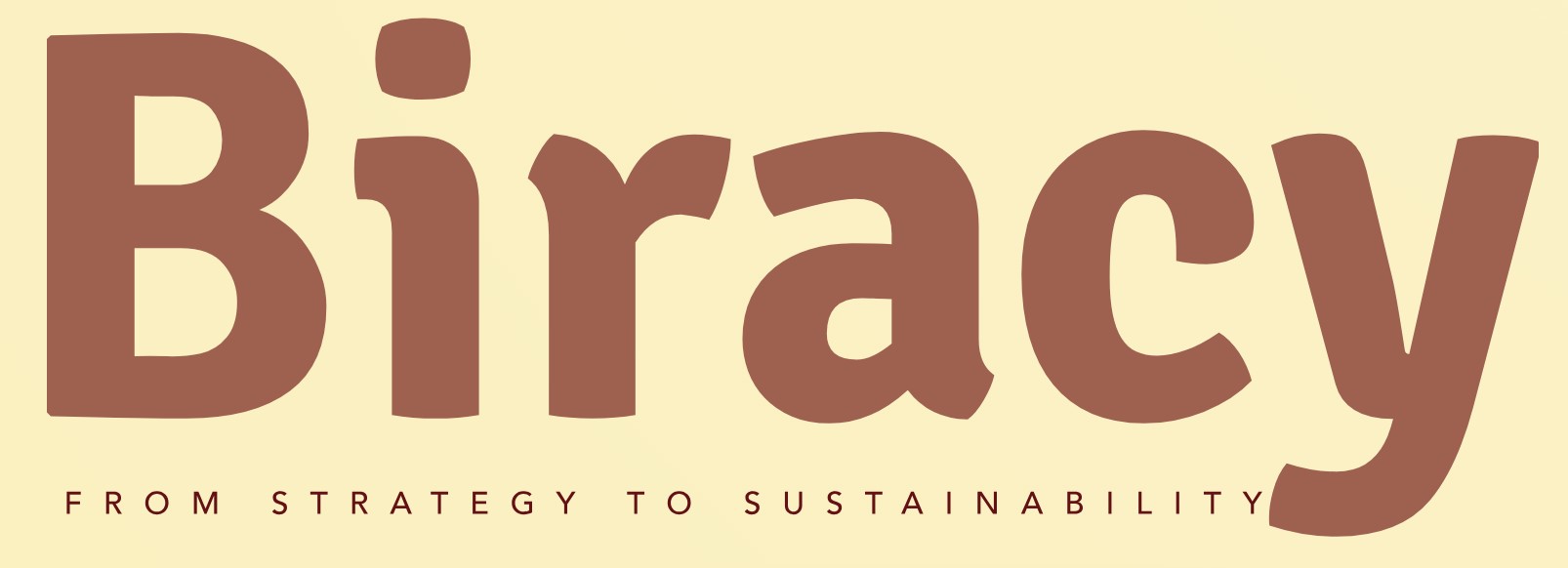How Can You Change the Ford Startup Screen on Your F150 with Sync 4?
If you’re a proud owner of a Ford F-150 equipped with the advanced SYNC 4 infotainment system, you know that personalization is key to enhancing your driving experience. One of the most exciting features of this modern technology is the ability to customize the startup screen, allowing you to showcase your personality and preferences right from the moment you start your truck. Whether you want to display your favorite image, a motivational quote, or simply your brand logo, changing the startup screen can add a personal touch to your vehicle.
In this article, we’ll explore the straightforward process of changing the startup screen on your Ford F-150’s SYNC 4 system. With just a few steps, you can transform the initial screen that greets you every time you start your truck. We’ll also discuss the benefits of customizing your startup screen, including how it can enhance your driving experience and make your vehicle feel more like home.
Stay tuned as we delve into the specifics of this exciting feature, providing you with all the information you need to make your F-150 truly yours. Whether you’re a tech-savvy enthusiast or a first-time user, our guide will ensure you can navigate the customization process with ease and confidence.
Accessing the Settings
To change the startup screen on your Ford F150 equipped with SYNC 4, you first need to access the settings menu on your infotainment system. This process is straightforward:
- Start your vehicle and ensure the SYNC 4 system is powered on.
- Tap the “Settings” icon on the home screen. This icon typically resembles a gear or wrench, indicating system configurations.
- Once in the settings menu, navigate to the “Display” or “Appearance” section. This section is where you will find options related to the startup screen.
Selecting the Startup Screen Option
Within the display settings, look for the option labeled “Startup Screen” or “Splash Screen.” This feature allows you to customize the image or logo displayed when the vehicle is turned on.
- Tap on the “Startup Screen” option to view the available choices.
- Depending on your system’s version, you may find preset images provided by Ford, or you might have the option to upload a custom image via a USB drive.
Uploading a Custom Image
If you opt to upload a custom image, ensure it meets the required specifications for optimal display. Follow these steps:
- Prepare an image file on your computer, ensuring it is in a compatible format (such as JPEG or PNG).
- Resize the image to the recommended dimensions (typically 1920 x 1080 pixels) to ensure it fits the screen correctly.
- Save the image to a USB flash drive formatted to FAT32.
- Insert the USB drive into one of the USB ports in your Ford F150.
Changing the Startup Screen
With the USB drive inserted, return to the SYNC 4 display settings and proceed with the following steps:
- Select the option to “Import Image” or “Upload Custom Image.”
- Browse through the USB drive files and select the image you prepared earlier.
- Confirm the selection, and the system will upload the image.
Once the upload is complete, you may be prompted to set the image as your startup screen. Confirm your choice.
Verifying the Change
After setting the new startup screen, it is essential to verify that the changes have been applied correctly. Here’s how to do this:
- Turn off the vehicle and exit.
- Re-enter the vehicle and start the engine.
- Observe the SYNC 4 startup screen to ensure your chosen image is displayed.
If the image does not appear as expected, repeat the upload process, ensuring all steps are followed correctly.
| Image Format | Recommended Size | Action |
|---|---|---|
| JPEG | 1920 x 1080 pixels | Upload via USB |
| PNG | 1920 x 1080 pixels | Upload via USB |
By following these steps, you can successfully customize the startup screen of your Ford F150 SYNC 4 system, enhancing your vehicle’s personalization and making each drive more enjoyable.
Accessing the Startup Screen Settings
To change the startup screen on your Ford F150 equipped with SYNC 4, begin by accessing the settings menu. Follow these steps:
- Turn on your vehicle and ensure the SYNC 4 system is activated.
- Tap on the “Settings” icon on the home screen.
- Scroll down and select “Display” to access display-related options.
Customizing the Startup Screen
Within the display settings, you can customize the startup screen. Here’s how to do it:
- Locate the “Startup Screen” option in the display settings.
- Choose between the available options, which may include:
- Ford Logo
- Custom Image
- Default Image
If you select the custom image option, ensure the image meets the following criteria:
| Criterion | Description |
|---|---|
| Format | JPEG or PNG |
| Resolution | Recommended 800×480 pixels or higher |
| Size | Maximum file size of 5 MB |
Uploading a Custom Image
To upload your custom image, you will need a USB drive formatted for FAT32. Follow these instructions:
- Save your desired image to the root directory of the USB drive.
- Insert the USB drive into one of the USB ports in your F150.
- Return to the “Startup Screen” settings in SYNC 4.
- Select “Upload Image” and follow the prompts to choose your image from the USB drive.
Ensure that the image is correctly uploaded and displayed as your startup screen.
Saving Your Changes
After selecting or uploading your desired startup screen image, it is essential to save your changes:
- Confirm your selection by tapping “Save” or “Apply” within the settings menu.
- Exit the settings to return to the main menu.
Your changes will now be effective the next time you start your vehicle.
Troubleshooting Common Issues
If you encounter issues while changing the startup screen, consider the following troubleshooting tips:
- Image Not Displaying: Ensure the image format and resolution meet the specified criteria. Recheck the USB drive for proper formatting.
- Settings Not Saving: Make sure you are following the save procedure correctly. If issues persist, try restarting the vehicle and reapplying the changes.
- Software Updates: Check if your SYNC 4 system requires any updates. Sometimes, outdated software can lead to functionality issues.
Following these steps should allow you to successfully change and customize the startup screen of your Ford F150 SYNC 4 system.
Expert Insights on Changing the Ford F150 Sync 4 Startup Screen
Emily Carter (Automotive Technology Specialist, Auto Innovations). “Changing the startup screen on the Ford F150 with Sync 4 is a straightforward process. Users need to navigate to the settings menu, select ‘Display,’ and then choose ‘Startup Screen.’ From there, they can upload a custom image via USB or select from available options.”
Michael Thompson (Senior Software Engineer, Ford Motor Company). “It’s essential to ensure that the image format is compatible with Sync 4. Typically, JPEG or PNG formats work best. Additionally, the resolution should match the display specifications for optimal clarity.”
Sarah Jenkins (Automotive User Experience Designer, DriveSmart Labs). “When changing the startup screen, consider the user experience. A simple and clean image enhances visibility and reduces distraction while driving. Customization should enhance the overall driving experience without compromising safety.”
Frequently Asked Questions (FAQs)
How can I change the startup screen on my Ford F150 with Sync 4?
To change the startup screen on your Ford F150 with Sync 4, access the settings menu on the touchscreen. Navigate to the “Display” options, where you can select “Startup Screen” and choose your desired image or theme.
Are there specific image formats required for the startup screen?
Yes, the images used for the startup screen should be in JPEG or PNG format. Ensure that the resolution is compatible with your display for optimal appearance.
Can I use my own photos for the startup screen?
Yes, you can use your own photos for the startup screen. Transfer the images to a USB drive and connect it to your vehicle. Follow the prompts in the settings to select your custom image.
Is it possible to revert to the factory startup screen?
Yes, you can revert to the factory startup screen by going back to the “Display” settings, selecting “Startup Screen,” and choosing the default option available in the menu.
Will changing the startup screen affect my vehicle’s warranty?
Changing the startup screen will not affect your vehicle’s warranty, as it is a customizable feature provided by Ford. However, ensure that any modifications comply with Ford’s guidelines.
What should I do if the startup screen change is not saving?
If the startup screen change is not saving, try restarting your vehicle and repeating the process. Ensure that the image file is supported and that your Sync 4 software is up to date. If issues persist, consult your dealer for assistance.
Changing the startup screen on a Ford F150 equipped with the SYNC 4 system is a straightforward process that allows users to personalize their vehicle’s interface. The SYNC 4 system, known for its advanced connectivity and user-friendly features, provides an option for customization, enhancing the overall driving experience. By following a few simple steps, drivers can modify the startup screen to reflect their preferences, whether by selecting a different image or adjusting settings within the system.
The process typically involves accessing the settings menu within the SYNC 4 interface. Users need to navigate to the appropriate section, often labeled as “Display” or “Startup Settings,” where they can choose their desired image or customize the screen’s appearance. It is essential to ensure that the chosen image meets the system’s requirements regarding format and resolution for optimal display. Following the prompts on the screen will guide users through the necessary adjustments.
In summary, personalizing the startup screen of the Ford F150 with SYNC 4 is not only a fun way to express individual style but also enhances the user experience. This customization reflects the growing trend in automotive technology, where personalization options are increasingly becoming a standard feature. By taking advantage of these settings, drivers can create a more enjoyable and tailored
Author Profile
-
Aurelio Mills is the Founder and CEO of Biracy, a business knowledge platform designed to help professionals navigate strategic, operational. And financial challenges across all stages of growth. With more than 15 years of experience in business development, market strategy, and organizational management, Aurelio brings a grounded, global perspective to the world of business information.
In 2025, Aurelio launched his personal writing journey as an extension of that belief. Through Biracy, he began sharing not just what he’d learned. But how he’d learned it through hands-on experience, success and failure, collaboration, and continuous learning. His aim was simple: to create a space where people could access reliable. Experience-driven insights on the many facets of business from strategy and growth to management, operations, investment thinking, and beyond.
Latest entries
- March 31, 2025Marketing & SalesDoes New Hampshire Impose Sales Tax on Car Purchases?
- March 31, 2025General Business QueriesHas the Professional Speaking Business Slowed Down: What Do the Trends Indicate?
- March 31, 2025General Business QueriesIs Dakota Arms Still In Business? Unraveling the Current Status of This Iconic Firearms Brand
- March 31, 2025Investment Queries And StrategiesIs Ocean Power Technologies a Smart Investment Choice in Today’s Market?