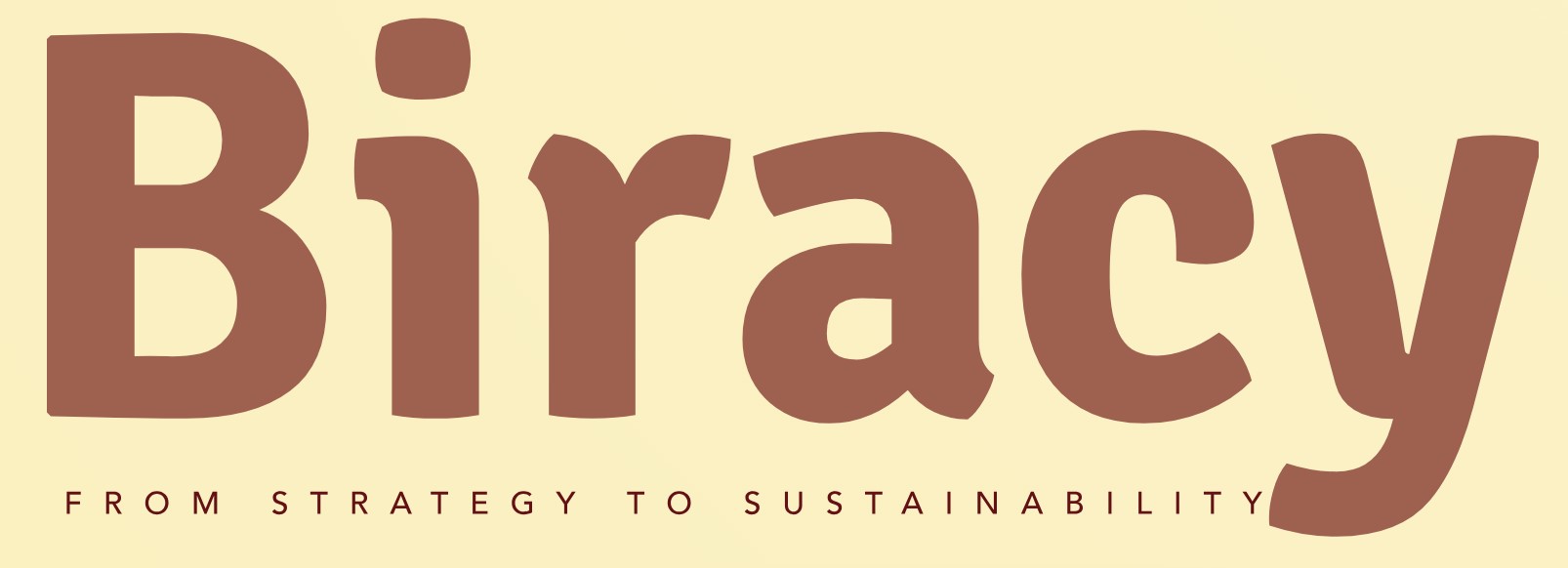How Can You Check the Startup Status of Neo4J?
In the realm of graph databases, Neo4j stands out as a powerful tool for managing and querying complex data relationships. As organizations increasingly rely on data-driven insights, ensuring that your Neo4j instance is running smoothly becomes paramount. Whether you’re a seasoned developer or a newcomer to graph databases, knowing how to check the startup status of your Neo4j database is essential for maintaining optimal performance and reliability. In this article, we will explore the various methods to monitor and verify the operational status of your Neo4j instance, equipping you with the knowledge to troubleshoot and ensure seamless database functionality.
To effectively manage a Neo4j database, it’s crucial to understand its startup process. When you initiate Neo4j, the system goes through several stages, from loading configurations to establishing connections and ensuring that all necessary components are operational. Monitoring this process allows you to identify potential issues early on, preventing downtime and data access problems.
In addition to understanding the startup phases, there are various tools and commands available that can help you check the status of your Neo4j instance. These methods range from simple command-line instructions to more sophisticated monitoring solutions that provide real-time insights into database health. By familiarizing yourself with these techniques, you’ll be better prepared to maintain your Neo4
Understanding Neo4J Startup Status
To effectively manage a Neo4J database, it is crucial to monitor its startup status. This helps ensure that the database is running smoothly and can handle requests as expected. There are several ways to check the startup status of Neo4J, each with its own advantages.
Using the Neo4J Logs
One of the simplest methods to check the startup status of Neo4J is by examining the logs generated during the startup process. Neo4J maintains a set of log files that can provide detailed information about its status.
- Location of Logs: By default, the logs can be found in the `logs` directory of your Neo4J installation.
- Key Log Files:
- `neo4j.log`: Contains general information about the Neo4J server operations, including startup messages.
- `debug.log`: Provides more detailed information, useful for debugging purposes.
To check the logs:
- Navigate to the logs directory:
“`
cd /path/to/neo4j/logs
“`
- Use a command to view the most recent entries in the `neo4j.log`:
“`
tail -f neo4j.log
“`
Look for messages indicating that the server has started successfully, such as “Neo4j Community Edition X.X.X started in X seconds.”
Checking the Status via Neo4J Browser
Another effective way to assess the startup status is through the Neo4J Browser interface. When the database is running, you can access the browser to verify its operational state.
- Open your web browser and navigate to:
“`
http://localhost:7474
“`
- If the Neo4J Browser loads successfully, the database is running.
In the browser, you can also execute the following command to check the database status:
“`
:sysinfo
“`
This will display system information, including the status of the database.
Using Command Line Interface
You can also check the status of Neo4J from the command line interface. This is particularly useful for automated scripts or remote management.
To check the status, use the following command:
“`
neo4j status
“`
This command will return the current status of the Neo4J service, indicating whether it is running or stopped.
| Command | Description |
|---|---|
| neo4j start | Starts the Neo4J database. |
| neo4j stop | Stops the Neo4J database. |
| neo4j status | Displays the current status of the Neo4J service. |
| tail -f logs/neo4j.log | Continuously displays the latest entries in the Neo4J log. |
Monitoring with Neo4J Management Tools
For more advanced monitoring, consider using Neo4J management tools, such as Neo4J Ops Manager or third-party monitoring solutions. These tools provide real-time insights and alerts regarding the health and performance of your Neo4J instance.
- Features to Look For:
- Resource usage tracking (CPU, memory, disk I/O)
- Query performance metrics
- Alerts for unusual activity or errors
By utilizing these methods and tools, you can effectively monitor the startup status of your Neo4J database, ensuring optimal performance and uptime.
Methods to Check Neo4J Startup Status
To verify the startup status of a Neo4J database, several methods can be employed depending on the operating environment and the tools available. Here are the most common approaches:
Using Neo4J Command Line Interface
The Neo4J Command Line Interface (CLI) provides a straightforward way to check the status of the database.
- Open a terminal or command prompt.
- Navigate to the Neo4J installation directory.
- Use the following command to check the database status:
“`bash
neo4j status
“`
This command will return the current state of the Neo4J server, indicating whether it is running or stopped, along with any relevant messages.
Checking Logs for Startup Messages
Another effective method to assess the startup status is by inspecting the log files generated by Neo4J. The logs are typically located in the `logs` directory of your Neo4J installation.
- Locate the `neo4j.log` file.
- Open the file with a text editor or use a command-line tool to view its contents:
“`bash
tail -f logs/neo4j.log
“`
Within the log, you should look for entries that indicate successful startup, such as:
- “Neo4j Server started”
- “Bolt enabled on 0.0.0.0:7687”
- “HTTP Connector started on 0.0.0.0:7474”
Using Neo4J Browser
If the Neo4J server is running, you can also use the Neo4J Browser to check the status:
- Open your web browser.
- Navigate to `http://localhost:7474` (or the corresponding URL if hosted remotely).
- Log in with your credentials.
- Upon successful login, the homepage will display a message indicating the server status.
REST API Endpoint Check
Neo4J provides a REST API that can be used to check the server status programmatically. You can send a GET request to the following endpoint:
“`plaintext
http://localhost:7474/db/manage/server/health
“`
This will return a JSON response containing the health status of the server. A successful response indicates that the server is operational.
Using System Services (Linux)
For users running Neo4J as a system service on Linux, the system’s service management commands can be utilized:
- Check the status using systemctl:
“`bash
sudo systemctl status neo4j
“`
This command will display the current status of the Neo4J service, showing whether it is active or inactive.
Common Status Indicators
When checking the Neo4J startup status, be aware of the following indicators that can help assess its condition:
| Indicator | Description |
|---|---|
| Running | The database is actively processing requests. |
| Stopped | The database is not running and cannot accept connections. |
| Starting | The database is in the process of starting up. |
| Error | An error occurred during startup, requiring troubleshooting. |
Utilizing these methods allows for effective monitoring and management of the Neo4J database startup status, ensuring optimal performance and reliability.
Expert Insights on Checking Neo4J Startup Status
Dr. Emily Carter (Database Systems Analyst, Tech Innovations Inc.). “To effectively check the startup status of Neo4J, one should monitor the log files located in the `logs` directory of the Neo4J installation. The `neo4j.log` file provides detailed information about the startup process, including any errors or warnings that may have occurred.”
Mark Thompson (Lead Software Engineer, GraphTech Solutions). “Utilizing the Neo4J Browser interface is an efficient way to verify the startup status. Upon successful startup, the browser will display a welcome message, and you can also execute a simple query to confirm that the database is operational.”
Linda Gomez (Cloud Infrastructure Specialist, DataOps Experts). “For those running Neo4J in a cloud environment, checking the service status through the cloud provider’s dashboard can provide immediate insights into the startup status. Additionally, employing health check endpoints via REST API can automate the monitoring process.”
Frequently Asked Questions (FAQs)
How can I check if Neo4j is running?
You can check if Neo4j is running by accessing the Neo4j browser at `http://localhost:7474`. If the browser interface loads, Neo4j is operational.
What command can I use to verify the Neo4j service status on Linux?
You can use the command `systemctl status neo4j` to check the status of the Neo4j service on Linux. This will provide information on whether the service is active, inactive, or failed.
How do I check the logs for Neo4j startup issues?
You can check the logs located in the `logs` directory of your Neo4j installation, specifically the `neo4j.log` file. This file contains detailed information about the startup process and any potential errors.
Is there a way to check Neo4j status using the command line?
Yes, you can use the command `neo4j status` in the Neo4j installation directory to check the current status of the Neo4j database.
What should I do if Neo4j fails to start?
If Neo4j fails to start, review the logs for error messages, ensure that the configuration files are correctly set up, and check for port conflicts or insufficient system resources.
Can I monitor Neo4j startup status programmatically?
Yes, you can monitor Neo4j startup status programmatically by using the Neo4j REST API. Sending a request to `http://localhost:7474/db/manage/server/health` will return the health status of the database.
In summary, checking the startup status of a Neo4j database is a crucial step for database administrators and developers to ensure that the system is running smoothly and efficiently. The status can be monitored through various methods, including the Neo4j Browser, command-line interface, and log files. Each of these methods provides insights into the operational state of the database, allowing users to identify any potential issues early in the startup process.
Additionally, utilizing the Neo4j Desktop application can simplify the monitoring process, as it provides a user-friendly interface to check the status of local databases. It is important to familiarize oneself with the specific commands and log file locations relevant to the Neo4j version in use, as these can vary. Regularly checking the startup status not only helps in maintaining optimal performance but also aids in troubleshooting any startup failures that may occur.
Overall, being proactive in monitoring the startup status of Neo4j can lead to improved database reliability and performance. By leveraging the available tools and understanding the startup process, users can ensure that their Neo4j instances are operational and ready to handle queries and data management tasks effectively.
Author Profile
-
Aurelio Mills is the Founder and CEO of Biracy, a business knowledge platform designed to help professionals navigate strategic, operational. And financial challenges across all stages of growth. With more than 15 years of experience in business development, market strategy, and organizational management, Aurelio brings a grounded, global perspective to the world of business information.
In 2025, Aurelio launched his personal writing journey as an extension of that belief. Through Biracy, he began sharing not just what he’d learned. But how he’d learned it through hands-on experience, success and failure, collaboration, and continuous learning. His aim was simple: to create a space where people could access reliable. Experience-driven insights on the many facets of business from strategy and growth to management, operations, investment thinking, and beyond.
Latest entries
- March 31, 2025Marketing & SalesDoes New Hampshire Impose Sales Tax on Car Purchases?
- March 31, 2025General Business QueriesHas the Professional Speaking Business Slowed Down: What Do the Trends Indicate?
- March 31, 2025General Business QueriesIs Dakota Arms Still In Business? Unraveling the Current Status of This Iconic Firearms Brand
- March 31, 2025Investment Queries And StrategiesIs Ocean Power Technologies a Smart Investment Choice in Today’s Market?