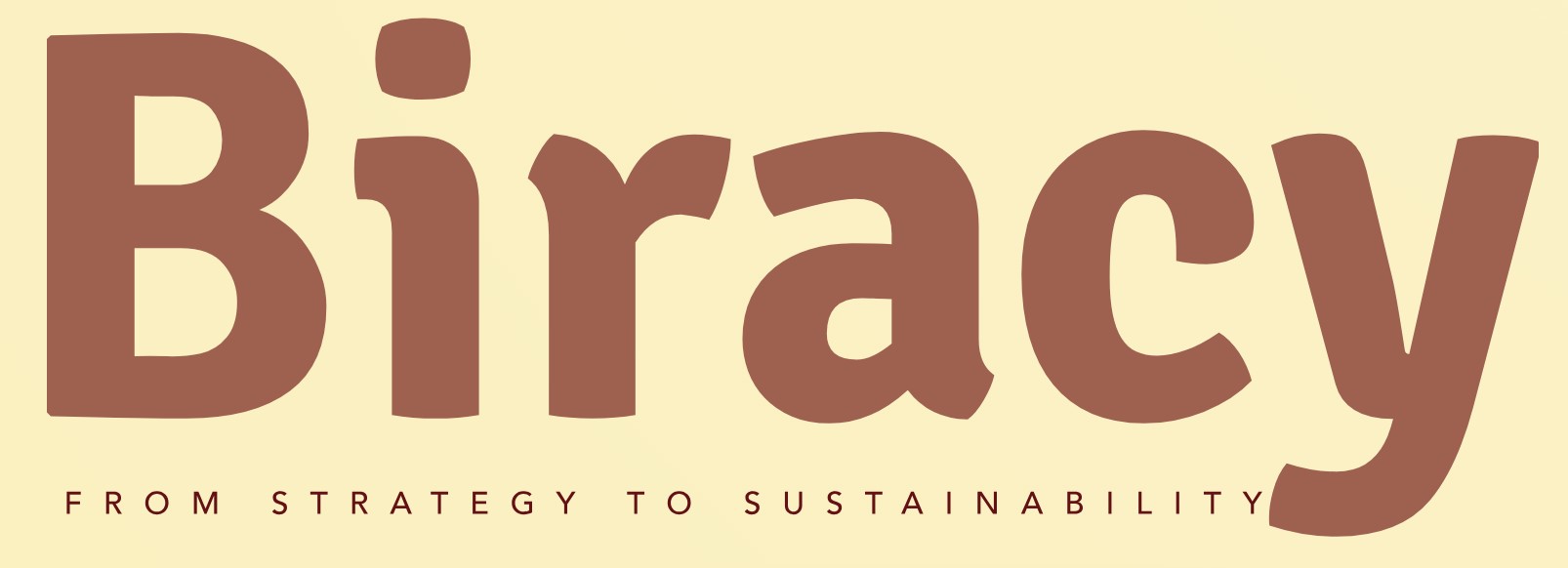How Can You Effectively Export Leads From Sales Navigator?
In the fast-paced world of sales and marketing, the ability to efficiently manage and export leads is crucial for success. LinkedIn Sales Navigator has emerged as a powerful tool for professionals seeking to connect with potential clients and expand their networks. However, many users find themselves grappling with the intricacies of extracting valuable lead data from this robust platform. If you’re looking to streamline your outreach efforts and maximize your lead generation strategies, understanding how to export leads from Sales Navigator is essential.
Navigating the features of Sales Navigator can be both exciting and overwhelming, especially for those new to the platform. With its advanced search capabilities and tailored recommendations, Sales Navigator allows users to identify high-quality leads that align with their business goals. However, the challenge often lies in transferring this information into a usable format for further engagement. By mastering the export process, you can ensure that your lead management system is both organized and effective, setting the stage for successful follow-ups and conversions.
In this article, we will delve into the step-by-step methods for exporting leads from Sales Navigator, equipping you with the knowledge to enhance your sales strategy. Whether you’re a seasoned sales professional or just starting, understanding this process will empower you to leverage your lead data more effectively, ultimately driving growth and success in your endeavors. Get
Exporting Leads Directly from Sales Navigator
To export leads from LinkedIn Sales Navigator, you need to follow specific steps since the platform does not provide a straightforward export function. Instead, you can utilize various methods to gather and organize your leads effectively.
One common approach is to manually collect the lead information. Here’s how to do it:
- Navigate to your Sales Navigator account and access the list of leads you want to export.
- For each lead, click on their profile to view detailed information.
- Copy the relevant details such as name, job title, company, email (if available), and LinkedIn profile URL.
- Paste the copied information into a spreadsheet or document for organization.
Alternatively, you can use a CRM integration or third-party tools that facilitate lead exportation. Some of these tools can automate the process, saving you time and effort. Here are a few popular options:
- Zapier: This tool can connect Sales Navigator with various CRMs, allowing you to automate lead entry.
- AeroLeads: A lead generation tool that can extract leads from Sales Navigator and provide additional contact details.
- Phantombuster: This tool offers automation for scraping data from LinkedIn profiles, including those from Sales Navigator.
Using LinkedIn’s Built-in Features
LinkedIn provides some built-in features to help you manage your leads, although exporting them directly may not be possible. You can save leads and accounts within Sales Navigator, which allows for easier access and management.
- Saved Leads: You can save leads directly in Sales Navigator. This allows you to create lists of potential clients for follow-up or outreach efforts.
- Notes and Tags: Utilize the notes and tagging features to categorize your leads based on criteria such as industry, location, or engagement level.
Organizing Your Exported Data
Once you have gathered your lead information, organizing it in a structured manner is essential for effective follow-up. Here’s a simple table format to consider:
| Name | Job Title | Company | LinkedIn Profile | |
|---|---|---|---|---|
| John Doe | Sales Manager | ABC Corp | [email protected] | linkedin.com/in/johndoe |
| Jane Smith | Marketing Director | XYZ Inc | [email protected] | linkedin.com/in/janesmith |
Utilizing a structured table will help you keep track of your leads and streamline your outreach efforts. You can further enhance your data by adding columns for notes on interaction history and follow-up tasks.
By leveraging these methods and tools, you can efficiently export and manage your leads from Sales Navigator, enabling a more organized and effective sales process.
Understanding LinkedIn Sales Navigator
LinkedIn Sales Navigator is a powerful tool designed for sales professionals to help them find and connect with potential leads. It provides enhanced search capabilities and personalized algorithm-driven recommendations, enabling users to target the right audience effectively.
Key features include:
- Advanced search filters (industry, company size, geography)
- Lead recommendations based on user behavior
- Integration with CRM systems
- Real-time insights on leads and accounts
Exporting Leads from Sales Navigator
Exporting leads from LinkedIn Sales Navigator can be accomplished in various ways, but it is essential to understand the limitations and available methods.
Manual Export
The most straightforward method is to manually copy lead information. This involves:
- Navigating to your saved leads in Sales Navigator.
- Selecting individual leads to view their details.
- Copying necessary information such as:
- Name
- Job Title
- Company
- Email Address (if available)
- Phone Number (if available)
This method is efficient for a small number of leads but can be time-consuming for larger datasets.
Using CRM Integration
For users with a connected CRM, Sales Navigator allows for seamless lead transfer. This process generally involves:
- Ensuring that your Sales Navigator is integrated with your CRM system (like Salesforce or HubSpot).
- Selecting leads directly within Sales Navigator.
- Using the “Save to CRM” option to export selected leads automatically.
This method is highly efficient and eliminates the need for manual data entry.
Third-Party Tools
There are several third-party tools available that can assist with exporting leads from Sales Navigator. Some popular options include:
- Phantombuster: Automates the extraction of leads directly from your Sales Navigator profile.
- Dux-Soup: A lead generation tool that can scrape data from LinkedIn profiles.
- LinkedIn Helper: Facilitates automated lead generation and data export.
When using third-party tools, ensure compliance with LinkedIn’s terms of service.
Data Organization After Export
Once leads have been exported, organizing the data is crucial for effective follow-up and outreach. Consider the following methods:
| Data Field | Description |
|---|---|
| Name | Full name of the lead |
| Job Title | Current position |
| Company | Organization they work for |
| Email Address | Primary contact email |
| Phone Number | Direct phone line, if available |
| LinkedIn Profile | URL link to their LinkedIn profile |
| Notes | Additional information or context |
Utilizing spreadsheet software (e.g., Microsoft Excel, Google Sheets) can greatly enhance your ability to sort, filter, and analyze your leads.
Best Practices for Lead Exporting
To maximize the effectiveness of your lead exporting process, adhere to the following best practices:
- Regular Updates: Frequently update your leads list to remove outdated contacts.
- Segmentation: Organize leads based on criteria such as industry, location, or engagement level.
- Personalization: Customize outreach efforts based on the information collected during the export.
- Compliance: Always respect privacy regulations and LinkedIn’s terms when collecting and using lead data.
By implementing these strategies, you can ensure a more effective lead management process that enhances your outreach efforts.
Strategies for Effectively Exporting Leads from Sales Navigator
Emily Carter (Lead Generation Specialist, SalesPro Insights). “To export leads from Sales Navigator efficiently, it is crucial to leverage the platform’s advanced search filters. By narrowing down your target audience based on specific criteria, you can ensure that the leads you export are highly relevant to your business goals.”
Michael Thompson (Sales Operations Manager, TechSales Solutions). “Utilizing the ‘Export to CSV’ feature in Sales Navigator is essential for managing leads effectively. However, it is important to first organize your leads into lists, as this allows for a more structured export process and easier follow-up actions.”
Rachel Kim (Digital Marketing Consultant, LeadGen Experts). “Integrating Sales Navigator with your CRM system can streamline the lead export process. This integration not only saves time but also helps maintain data accuracy, ensuring that your sales team has access to the most up-to-date information on potential clients.”
Frequently Asked Questions (FAQs)
How can I export leads from Sales Navigator?
To export leads from Sales Navigator, you can use the “Lead Lists” feature. Create a lead list, then utilize third-party tools or integrations like LinkedIn’s API or CRM systems that support data import from Sales Navigator.
Is there a direct export option in Sales Navigator?
Sales Navigator does not provide a direct export option for leads. Users typically need to rely on manual data entry or third-party tools to extract lead information.
Can I export leads to a CSV file?
Sales Navigator does not support direct CSV exports. However, you can manually compile lead information into a CSV file or use automation tools that facilitate this process.
Are there any limitations on the number of leads I can export?
While there is no specific limit on the number of leads you can save in Sales Navigator, exporting capabilities depend on the method used, such as third-party tools, which may have their own restrictions.
What tools can I use to export leads from Sales Navigator?
Several tools, such as Phantombuster, Dux-Soup, and LinkedIn Sales Navigator API, can help automate the extraction of leads from Sales Navigator and facilitate exporting to various formats.
Is it legal to export leads from Sales Navigator?
Exporting leads for personal use is generally acceptable, but it is crucial to adhere to LinkedIn’s terms of service and privacy policies. Ensure compliance with data protection regulations when handling personal information.
Exporting leads from Sales Navigator is a strategic process that allows users to effectively manage and nurture their sales prospects. The platform provides various tools to identify and save leads based on specific criteria, such as industry, company size, and geographic location. By utilizing these features, sales professionals can build a targeted list of potential clients that align with their business objectives.
Once leads are identified, users can utilize the ‘Lead Lists’ feature to organize and categorize their prospects. This functionality not only aids in systematic tracking but also facilitates easy access to relevant information about each lead. However, it is important to note that direct exporting of leads from Sales Navigator to external platforms is limited, and users often need to employ third-party tools or manual methods to transfer this data into their CRM systems or spreadsheets.
In summary, effectively exporting leads from Sales Navigator requires a combination of utilizing the platform’s built-in features and potentially integrating additional tools for data management. By understanding the capabilities of Sales Navigator and employing strategic methods for lead organization and exportation, sales professionals can enhance their outreach efforts and improve their overall sales processes.
Author Profile
-
Aurelio Mills is the Founder and CEO of Biracy, a business knowledge platform designed to help professionals navigate strategic, operational. And financial challenges across all stages of growth. With more than 15 years of experience in business development, market strategy, and organizational management, Aurelio brings a grounded, global perspective to the world of business information.
In 2025, Aurelio launched his personal writing journey as an extension of that belief. Through Biracy, he began sharing not just what he’d learned. But how he’d learned it through hands-on experience, success and failure, collaboration, and continuous learning. His aim was simple: to create a space where people could access reliable. Experience-driven insights on the many facets of business from strategy and growth to management, operations, investment thinking, and beyond.
Latest entries
- March 31, 2025Marketing & SalesDoes New Hampshire Impose Sales Tax on Car Purchases?
- March 31, 2025General Business QueriesHas the Professional Speaking Business Slowed Down: What Do the Trends Indicate?
- March 31, 2025General Business QueriesIs Dakota Arms Still In Business? Unraveling the Current Status of This Iconic Firearms Brand
- March 31, 2025Investment Queries And StrategiesIs Ocean Power Technologies a Smart Investment Choice in Today’s Market?