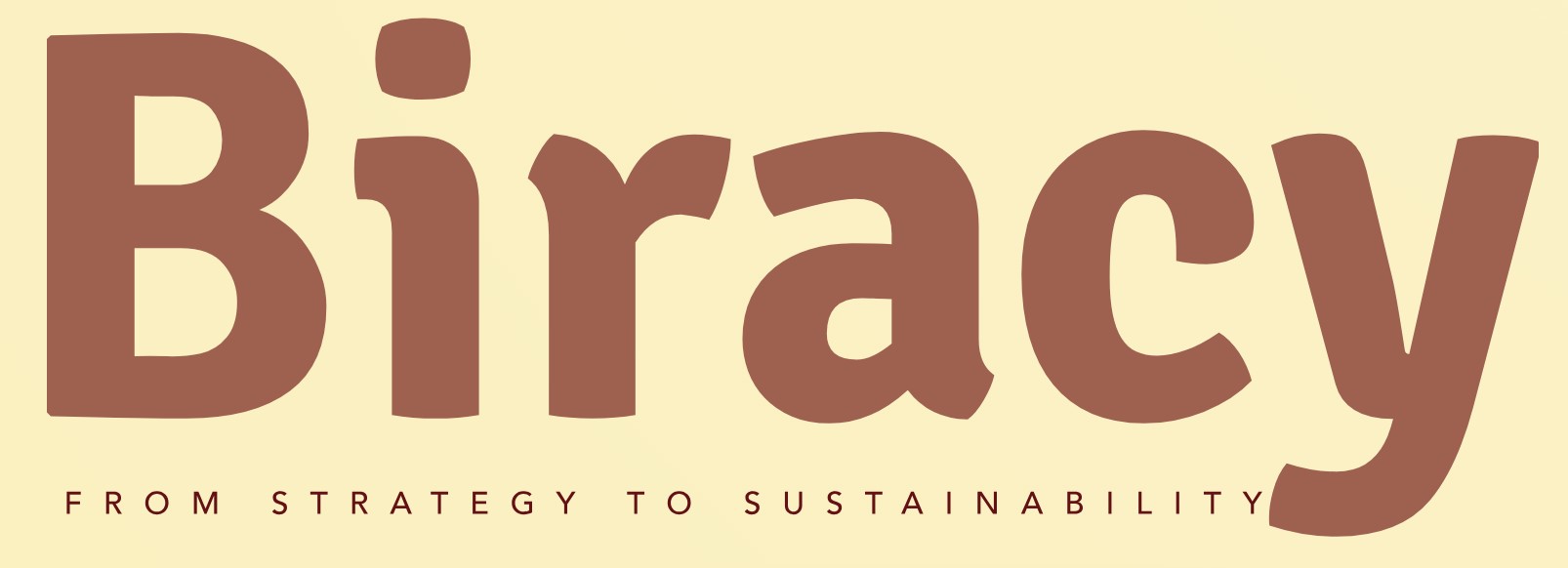How Can You Easily Find Your Facebook Business ID?
In the ever-evolving landscape of digital marketing, having a robust online presence is crucial for businesses of all sizes. One of the key components of managing your online identity is understanding how to navigate platforms like Facebook, which boasts billions of users worldwide. For businesses leveraging Facebook’s advertising tools or engaging with customers through their pages, knowing your Facebook Business ID is essential. This unique identifier not only helps streamline your marketing efforts but also enhances your ability to analyze performance and connect with your audience effectively.
Finding your Facebook Business ID may seem like a daunting task, especially for those new to the platform. However, with a few straightforward steps, you can easily locate this vital piece of information. Your Business ID is tied to your Facebook page and plays a significant role in various functionalities, from ad management to integration with other tools and platforms. Understanding its importance can empower you to optimize your business strategies and ensure that your online presence aligns with your goals.
In this article, we will explore the significance of the Facebook Business ID, the various methods to find it, and how it can enhance your digital marketing efforts. Whether you’re a seasoned marketer or just starting out, mastering this aspect of your Facebook presence will pave the way for more effective engagement and growth in the digital realm. Get ready to unlock the potential
Accessing Your Facebook Business ID Through Business Manager
To find your Facebook Business ID using the Business Manager, follow these steps:
- Log into your Facebook account and navigate to the Business Manager. You can do this by entering the URL: [business.facebook.com](https://business.facebook.com).
- Once in the Business Manager, click on the “Business Settings” option located in the menu on the left side of the screen.
- In the Business Settings menu, look for the “Business Info” section. This is usually found at the bottom of the left-hand sidebar.
- In the Business Info section, you will see various details about your business, including your Business ID listed prominently.
This method is particularly useful for users managing multiple Facebook pages and ad accounts under the same Business Manager.
Finding Your Facebook Page ID
If you are specifically looking for your Facebook Page ID, which is different from the Business ID, you can follow these steps:
- Go to your Facebook Page.
- Click on “About” located on the left side of your Page.
- Scroll down to find the “Page ID” listed in the Page Information section.
Alternatively, you can find your Page ID in the URL when you are on your Page. The URL will typically look like this:
“`
https://www.facebook.com/YourPageName/?id=123456789012345
“`
The number at the end represents your Page ID.
Finding Your Facebook Business ID Using the Facebook Graph API
For developers or those familiar with technical tools, you can also retrieve your Facebook Business ID using the Graph API. Here’s how:
- Access the Graph API Explorer at [developers.facebook.com/tools/explorer](https://developers.facebook.com/tools/explorer).
- In the Explorer, ensure that you have selected the correct access token that has permission to access business information.
- Enter the following endpoint in the query field: `/me/businesses`.
- Click the “Submit” button to execute the query. The response will include details about your business, including the Business ID.
This method is efficient for those who require programmatic access to their business information.
| Method | Steps | Use Case |
|---|---|---|
| Business Manager | Log in → Business Settings → Business Info | Managing multiple pages and ad accounts |
| Facebook Page | Go to Page → About → Page ID | Finding specific Page ID |
| Graph API | Graph API Explorer → /me/businesses | Programmatic access to business details |
Utilizing these methods will help you effectively locate your Facebook Business ID and Page ID, catering to different needs whether for casual use or more technical integrations.
Locating Your Facebook Business ID via Facebook Settings
To find your Facebook Business ID directly through your account settings, follow these steps:
- Log in to your Facebook account.
- Click on the drop-down arrow in the top right corner and select “Settings & Privacy.”
- Click on “Settings.”
- In the left sidebar, select “Business Integrations” if you have access to business settings, or “Page Roles” for Facebook Pages.
- If you are managing a business, look for the Business Manager section. Your Business ID will be displayed here.
Using the Facebook Business Manager
If you manage multiple business accounts, the Facebook Business Manager is an efficient way to access your Business ID:
- Go to the Facebook Business Manager at business.facebook.com.
- Select the business you want to find the ID for.
- Click on “Business Settings” from the menu.
- Your Business ID will be displayed at the top left corner of the page.
Finding Business ID from Your Facebook Page
If you operate a Facebook Page, you can find your Business ID through the Page itself:
- Navigate to your Facebook Page.
- Click on “About” in the left sidebar.
- Scroll down to the “Page ID” section. This ID is typically the same as your Business ID.
Accessing Business ID via Facebook Graph API
For developers or those familiar with APIs, you can use the Facebook Graph API to retrieve your Business ID:
- Make a GET request to the following endpoint:
`https://graph.facebook.com/v12.0/me/businesses?access_token=YOUR_ACCESS_TOKEN`
- Replace `YOUR_ACCESS_TOKEN` with a valid access token.
- The response will include details about your businesses, including the Business ID.
Using Facebook Ads Manager
Another way to find your Business ID is through the Facebook Ads Manager:
- Go to the Facebook Ads Manager by visiting adsmanager.facebook.com.
- Select the ad account linked to your business.
- Click on “Settings” from the menu.
- The Business ID will be displayed near the account information section.
Identifying Business ID in Facebook Events
If you are involved in Facebook Events, you can retrieve your Business ID from there as well:
- Go to the specific event page.
- Click on “More” and select “Edit Event.”
- The Business ID will be included in the URL or in the event settings.
Table of Methods to Find Facebook Business ID
| Method | Steps |
|---|---|
| Facebook Settings | Navigate to Settings > Business Integrations or Page Roles |
| Facebook Business Manager | Access Business Manager > Business Settings |
| Facebook Page | Go to Page > About > Page ID |
| Graph API | Make GET request to /me/businesses endpoint |
| Ads Manager | Go to Ads Manager > Settings |
| Facebook Events | Edit Event > Check URL or settings |
Expert Insights on Locating Your Facebook Business ID
Emily Chen (Digital Marketing Strategist, Social Media Insights). “To find your Facebook Business ID, navigate to your business’s Facebook page settings. Under ‘Page Info,’ you will see your unique ID listed, which is essential for various integrations and advertising purposes.”
James Patel (Social Media Consultant, Digital Growth Agency). “Another effective method to locate your Facebook Business ID is through the Facebook Business Manager. Once logged in, select your business and find the ID in the ‘Business Settings’ section. This ID is crucial for managing your ad accounts and pages efficiently.”
Sarah Thompson (E-commerce Specialist, Online Retail Strategies). “If you are using Facebook’s Graph API, you can also retrieve your Business ID programmatically. Simply make a call to the API with the appropriate permissions, and it will return your Business ID along with other relevant data.”
Frequently Asked Questions (FAQs)
How can I find my Facebook Business ID?
You can find your Facebook Business ID by logging into your Facebook Business Manager account. Navigate to the “Business Settings” section, and your Business ID will be displayed at the top of the page.
Is the Facebook Business ID the same as my personal Facebook ID?
No, the Facebook Business ID is distinct from your personal Facebook ID. The Business ID is specifically assigned to your business account and is used for managing your business assets.
Can I find my Facebook Business ID through the Facebook page?
Yes, you can find your Facebook Business ID by visiting your Facebook page. Click on “About” on the left side menu, and scroll down to find your Business ID listed under the “Page ID” section.
What should I do if I cannot find my Facebook Business ID?
If you cannot locate your Facebook Business ID, ensure you are logged into the correct account. If issues persist, consider reaching out to Facebook support for assistance.
Does the Facebook Business ID change over time?
No, the Facebook Business ID remains constant for your business account. It does not change unless you create a new business account.
Why do I need my Facebook Business ID?
Your Facebook Business ID is essential for various functions, such as integrating third-party applications, running ads, and managing your business’s online presence effectively.
finding your Facebook Business ID is a straightforward process that can be accomplished through several methods. Users can access their Business ID via the Facebook Business Manager, which provides a centralized platform for managing business assets. Alternatively, individuals can locate their Business ID directly from their Facebook page or by utilizing the Facebook Graph API. Each method is designed to ensure that businesses can easily identify and manage their unique identifiers for effective online marketing and advertising.
Key takeaways from the discussion include the importance of the Business ID in managing advertising campaigns, accessing analytics, and integrating with third-party applications. Understanding how to locate this ID not only streamlines business operations but also enhances the ability to leverage Facebook’s extensive advertising tools. Moreover, being familiar with these processes can save time and reduce frustration when navigating Facebook’s various business-oriented features.
Ultimately, having a clear understanding of how to find your Facebook Business ID empowers businesses to utilize Facebook’s platform more effectively. By following the outlined steps, users can ensure they are well-equipped to manage their online presence and take full advantage of the tools available to them. This knowledge is essential for any business looking to thrive in the digital landscape.
Author Profile
-
Aurelio Mills is the Founder and CEO of Biracy, a business knowledge platform designed to help professionals navigate strategic, operational. And financial challenges across all stages of growth. With more than 15 years of experience in business development, market strategy, and organizational management, Aurelio brings a grounded, global perspective to the world of business information.
In 2025, Aurelio launched his personal writing journey as an extension of that belief. Through Biracy, he began sharing not just what he’d learned. But how he’d learned it through hands-on experience, success and failure, collaboration, and continuous learning. His aim was simple: to create a space where people could access reliable. Experience-driven insights on the many facets of business from strategy and growth to management, operations, investment thinking, and beyond.
Latest entries
- March 31, 2025Marketing & SalesDoes New Hampshire Impose Sales Tax on Car Purchases?
- March 31, 2025General Business QueriesHas the Professional Speaking Business Slowed Down: What Do the Trends Indicate?
- March 31, 2025General Business QueriesIs Dakota Arms Still In Business? Unraveling the Current Status of This Iconic Firearms Brand
- March 31, 2025Investment Queries And StrategiesIs Ocean Power Technologies a Smart Investment Choice in Today’s Market?