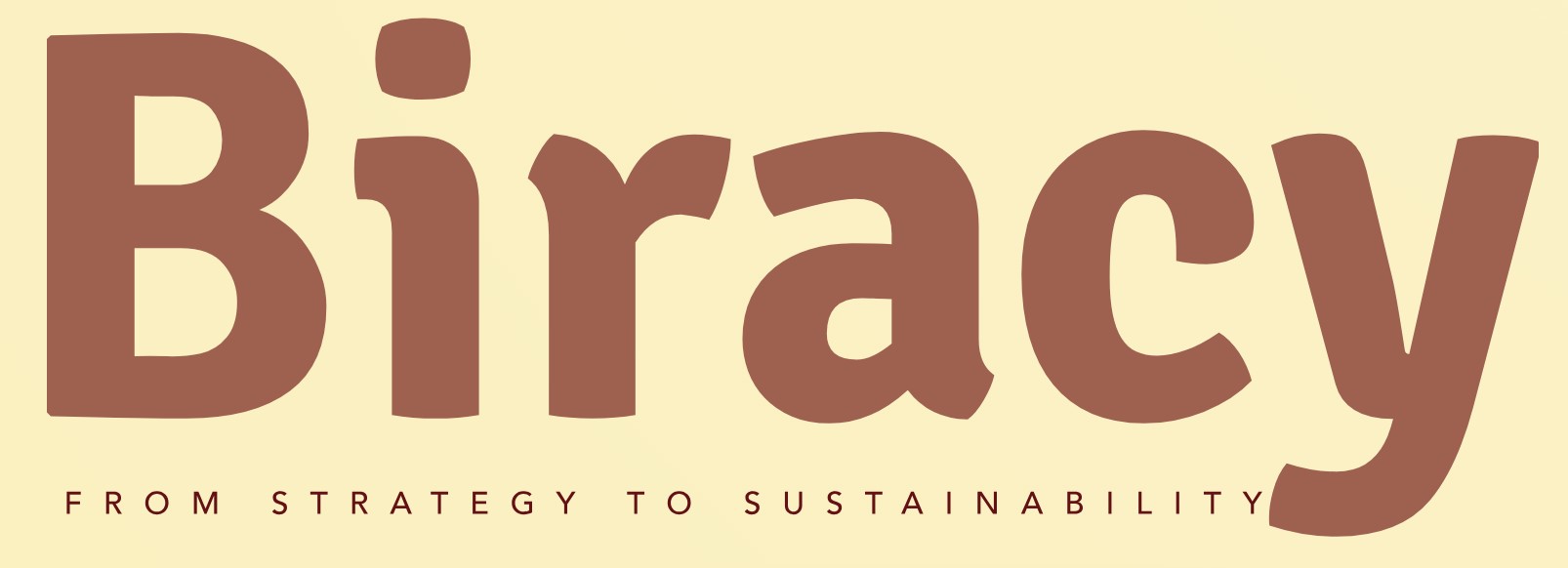How Do You Install Startup Show on Firestick?
Are you ready to elevate your Firestick experience with exciting new content? Look no further than Startup Show, a captivating platform that brings a diverse range of shows and entertainment right to your living room. With its user-friendly interface and extensive library, Startup Show is quickly becoming a favorite among streaming enthusiasts. In this article, we will guide you through the process of installing Startup Show on your Firestick, ensuring that you can access all the thrilling content it has to offer in no time.
Installing Startup Show on your Firestick is a straightforward process that opens the door to a world of entertainment. Whether you’re a seasoned streamer or a newcomer to the world of digital content, our guide will help you navigate the installation steps with ease. From enabling the necessary settings on your Firestick to downloading the app, we will provide you with all the essential information you need to get started.
As you embark on this journey to enhance your streaming capabilities, you’ll discover tips and tricks to optimize your viewing experience. With a few simple steps, you can transform your Firestick into a hub of entertainment, allowing you to enjoy your favorite shows and movies without any hassle. Get ready to dive into the world of Startup Show and unlock a new level of streaming enjoyment!
Enabling Apps from Unknown Sources
Before installing Startup Show on your Firestick, you need to enable the installation of apps from unknown sources. This setting allows you to install applications that are not available in the Amazon Appstore.
To enable this setting, follow these steps:
- Navigate to the Settings menu from the Firestick home screen.
- Select My Fire TV or Device.
- Click on Developer Options.
- Choose Apps from Unknown Sources and turn it ON.
It is essential to be cautious when installing apps from unknown sources, as they may pose security risks.
Downloading and Installing the Downloader App
The Downloader app is an essential tool for sideloading applications on your Firestick. Here’s how to install it:
- From the Firestick home screen, go to the Search option.
- Type in Downloader and select it from the search results.
- Click on the Download or Get button to install the app.
Once installed, you can use the Downloader app to download the Startup Show APK file.
Installing Startup Show via Downloader
Now that you have the Downloader app installed, you can proceed to download and install Startup Show:
- Open the Downloader app.
- In the URL field, enter the direct link to the Startup Show APK file. Ensure that you have the correct link.
- Click on Go to start the download.
- Once the download is complete, you will see a prompt to install the app. Click on Install.
- After the installation is finished, you can choose to delete the APK file to save space by selecting Delete.
Accessing Startup Show
After successfully installing Startup Show, you can access it from your Firestick:
- Return to the home screen of your Firestick.
- Scroll down to Your Apps & Channels.
- If you don’t see Startup Show, click on See All to view all installed apps.
- Highlight Startup Show and press the Select button to open the application.
Troubleshooting Installation Issues
If you encounter any issues during the installation, consider the following troubleshooting tips:
| Issue | Solution |
|---|---|
| Download link not working | Check the URL for typos or try a different source for the APK. |
| App won’t install | Ensure that **Apps from Unknown Sources** is enabled and that you have sufficient storage space. |
| App crashes on launch | Restart your Firestick and try launching the app again. |
By following these steps, you should be able to successfully install and access Startup Show on your Firestick.
How to Install Startup Show on Firestick
Installing Startup Show on your Firestick involves a series of straightforward steps. Follow these instructions to ensure successful installation and setup.
Enable Apps from Unknown Sources
Before installing any third-party application, you must enable the option to install apps from unknown sources.
- Navigate to the Settings menu on your Firestick.
- Select My Fire TV.
- Choose Developer Options.
- Turn on Apps from Unknown Sources.
- Confirm the action by selecting Turn On.
Download the Downloader App
The Downloader app is essential for downloading applications not available on the Amazon Appstore.
- Go back to the Firestick home screen.
- Type Downloader in the search bar.
- Select the Downloader app from the search results.
- Click on Download or Get to install the app.
Install Startup Show Using Downloader
Once the Downloader app is installed, follow these steps to download and install Startup Show.
- Open the Downloader app.
- In the URL field, enter the official link for Startup Show (ensure you have the correct URL).
- Click on Go to begin the download.
- After the download completes, the installation window will appear. Click on Install.
- Once the installation is complete, click on Done to exit.
Launch Startup Show
After installation, you can launch the application.
- Return to the Firestick home screen.
- Navigate to Your Apps & Channels.
- Scroll down to find Startup Show.
- Select the app to launch it.
Troubleshooting Installation Issues
If you encounter any issues during the installation, consider these troubleshooting tips:
– **Check Internet Connection**: Ensure your Firestick is connected to the internet.
– **Verify URL**: Double-check the URL entered in the Downloader app.
– **Clear Cache**: Go to Settings > Applications > Manage Installed Applications > Downloader and select Clear Cache.
- Restart Device: Sometimes a simple restart can resolve installation issues.
Using Startup Show
Once you have successfully installed and launched Startup Show, familiarize yourself with its features:
- User Interface: The app offers an intuitive user interface that allows easy navigation.
- Content Library: Explore a diverse range of content available for streaming.
- Settings: Access the settings menu to customize your viewing experience.
By following these steps, you can easily install and begin using Startup Show on your Firestick.
Expert Insights on Installing Startup Show on Firestick
Dr. Emily Carter (Streaming Technology Specialist, TechReview Daily). “To successfully install Startup Show on your Firestick, ensure that your device is updated to the latest software version. This minimizes compatibility issues and enhances the overall installation process.”
Mark Thompson (Digital Media Consultant, Streaming Savvy). “Always enable ‘Apps from Unknown Sources’ in your Firestick settings before attempting to install third-party applications like Startup Show. This step is crucial for a seamless installation experience.”
Lisa Nguyen (Home Entertainment Expert, Gadget Guru). “After downloading the Startup Show APK, use a reliable file manager to locate and install the app. Following the on-screen prompts will ensure that you set up the application correctly.”
Frequently Asked Questions (FAQs)
How do I install Startup Show on Firestick?
To install Startup Show on Firestick, first enable the “Apps from Unknown Sources” option in the device settings. Then, use the Downloader app to enter the URL for the Startup Show APK. Once downloaded, follow the on-screen prompts to complete the installation.
Is Startup Show compatible with all Firestick models?
Yes, Startup Show is compatible with most Firestick models, including Fire TV Stick 4K, Fire TV Stick Lite, and Fire TV Cube. Ensure your device is updated to the latest software version for optimal performance.
Do I need a VPN to use Startup Show on Firestick?
While using a VPN is not mandatory, it is highly recommended for privacy and security reasons. A VPN can help protect your online activity and access geo-restricted content.
Can I uninstall Startup Show if I no longer need it?
Yes, you can uninstall Startup Show from your Firestick. Navigate to the “Settings” menu, select “Applications,” then “Manage Installed Applications,” find Startup Show, and choose the option to uninstall.
What should I do if Startup Show fails to install?
If Startup Show fails to install, check your internet connection and ensure that the URL entered in the Downloader app is correct. Additionally, verify that “Apps from Unknown Sources” is enabled in your device settings.
Is there a cost associated with using Startup Show on Firestick?
Startup Show is generally free to use. However, certain features or content may require a subscription or additional fees, depending on the service offerings. Always review the terms before using the application.
installing Startup Show on a Firestick involves a series of straightforward steps that ensure users can enjoy their favorite content seamlessly. The process typically includes enabling the installation of apps from unknown sources, downloading the necessary APK file, and utilizing a file manager or downloader application to facilitate the installation. Following these steps carefully allows users to access Startup Show without any complications.
One of the key takeaways from the discussion is the importance of enabling the appropriate settings on the Firestick device. This step is crucial as it allows for the installation of applications that are not available in the official Amazon Appstore. Additionally, using a reliable file manager or downloader app simplifies the process, making it accessible even for those who may not be tech-savvy.
Furthermore, users should always ensure they are downloading APK files from reputable sources to avoid potential security risks. Regularly updating the app and the Firestick firmware can also enhance performance and security. By following these guidelines, users can enjoy a smoother experience while using Startup Show on their Firestick devices.
Author Profile
-
Aurelio Mills is the Founder and CEO of Biracy, a business knowledge platform designed to help professionals navigate strategic, operational. And financial challenges across all stages of growth. With more than 15 years of experience in business development, market strategy, and organizational management, Aurelio brings a grounded, global perspective to the world of business information.
In 2025, Aurelio launched his personal writing journey as an extension of that belief. Through Biracy, he began sharing not just what he’d learned. But how he’d learned it through hands-on experience, success and failure, collaboration, and continuous learning. His aim was simple: to create a space where people could access reliable. Experience-driven insights on the many facets of business from strategy and growth to management, operations, investment thinking, and beyond.
Latest entries
- March 31, 2025Marketing & SalesDoes New Hampshire Impose Sales Tax on Car Purchases?
- March 31, 2025General Business QueriesHas the Professional Speaking Business Slowed Down: What Do the Trends Indicate?
- March 31, 2025General Business QueriesIs Dakota Arms Still In Business? Unraveling the Current Status of This Iconic Firearms Brand
- March 31, 2025Investment Queries And StrategiesIs Ocean Power Technologies a Smart Investment Choice in Today’s Market?