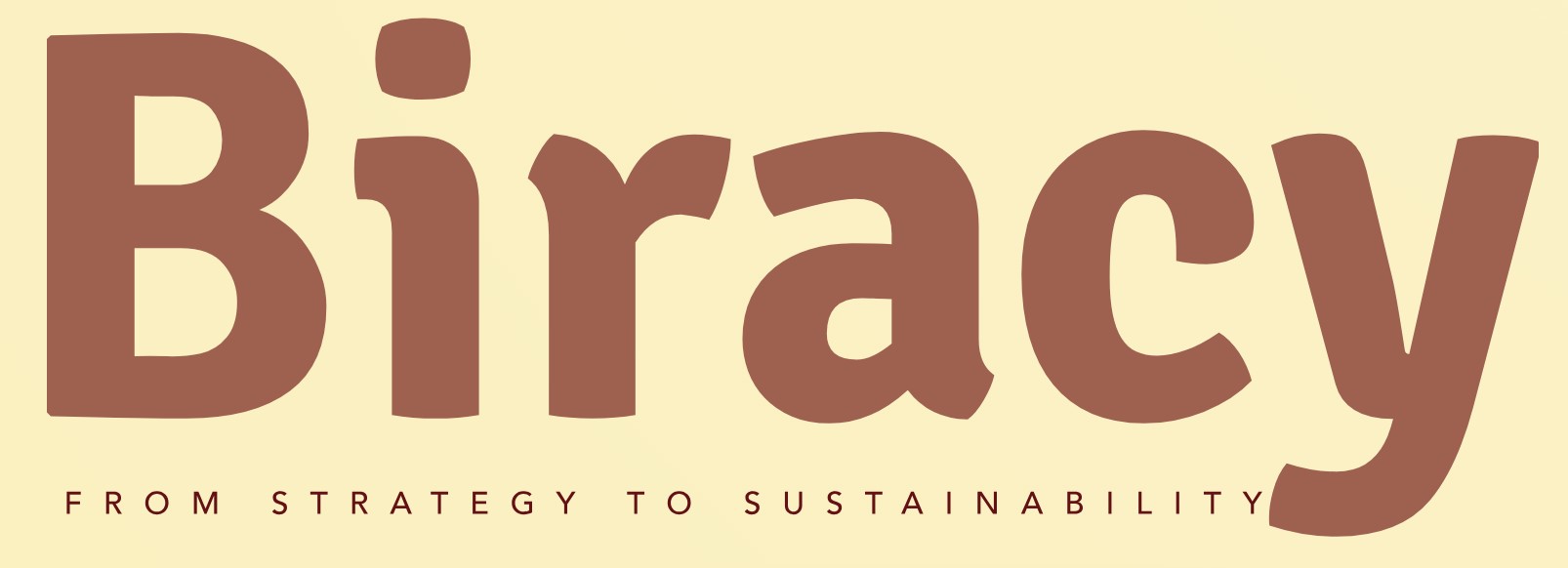How Can You Set Up Tailscale to Start Automatically on Your Server’s Startup?
In an era where remote connectivity and secure networking have become paramount, Tailscale stands out as a powerful tool for establishing seamless, encrypted connections between devices. Whether you’re managing a small business server, a personal project, or simply want to ensure your devices are always connected, configuring Tailscale to start automatically on server startup is a crucial step. This not only enhances accessibility but also eliminates the hassle of manual intervention each time your server reboots.
Understanding how to make Tailscale start automatically on startup can significantly streamline your workflow and improve productivity. By automating this process, you ensure that your network remains operational and secure without needing to remember to launch the application after every restart. This is especially beneficial for servers that require constant uptime or for users who frequently reboot their systems.
In this article, we will explore the various methods to configure Tailscale for automatic startup on different server environments. From simple command-line adjustments to leveraging system services, we’ll guide you through the essential steps to ensure that your Tailscale connection is always ready when you need it. Whether you’re a seasoned IT professional or a tech enthusiast, you’ll find valuable insights that can enhance your server management experience.
Setting Up Tailscale for Automatic Startup on Linux
To configure Tailscale to start automatically on a Linux server, you can use systemd, which is the default service manager for many Linux distributions. This method ensures that Tailscale will launch whenever your server boots up.
First, create a systemd service file for Tailscale:
- Open a terminal on your server.
- Use a text editor to create a new service file:
“`bash
sudo nano /etc/systemd/system/tailscale.service
“`
- Add the following content to the file:
“`ini
[Unit]
Description=Tailscale node agent
After=network-online.target
Wants=network-online.target
[Service]
ExecStart=/usr/local/bin/tailscaled
Restart=on-failure
[Install]
WantedBy=multi-user.target
“`
- Save the file and exit the editor.
Next, enable and start the service:
“`bash
sudo systemctl enable tailscale
sudo systemctl start tailscale
“`
To verify that Tailscale is running, use:
“`bash
sudo systemctl status tailscale
“`
If you see “active (running),” then Tailscale is successfully set to start at boot.
Configuring Tailscale for Automatic Startup on Windows Server
For Windows Server environments, Tailscale can be set to launch at startup via the Task Scheduler:
- Open the Task Scheduler by searching for it in the Start Menu.
- Select “Create Basic Task” from the right-hand Actions pane.
- Name your task (e.g., “Tailscale Startup”) and click “Next.”
- Choose “When the computer starts” and click “Next.”
- Select “Start a program” and click “Next.”
- Browse to the Tailscale executable, typically located at:
“`
C:\Program Files\Tailscale\tailscale.exe
“`
- Click “Next” and review your settings, then click “Finish.”
This setup ensures that Tailscale runs automatically each time the server is started.
Setting Up Tailscale on macOS for Automatic Startup
On macOS, Tailscale can be configured to start at login using a simple method:
- Open System Preferences and navigate to “Users & Groups.”
- Select your user account and click on the “Login Items” tab.
- Click the “+” button to add a new application.
- Locate Tailscale in the Applications folder and add it.
This will ensure that Tailscale launches automatically when you log in to your account.
Managing Tailscale Services
Understanding how to manage your Tailscale service is crucial for effective operations. Below is a summary table of common systemd commands:
| Command | Description |
|---|---|
| sudo systemctl start tailscale | Starts the Tailscale service. |
| sudo systemctl stop tailscale | Stops the Tailscale service. |
| sudo systemctl restart tailscale | Restarts the Tailscale service. |
| sudo systemctl status tailscale | Displays the current status of the Tailscale service. |
| sudo systemctl disable tailscale | Disables Tailscale from starting on boot. |
By following these steps, you can ensure that Tailscale operates seamlessly across various platforms, enhancing your network capabilities with minimal manual intervention.
Configuring Tailscale for Automatic Startup on Linux Servers
To ensure Tailscale starts automatically on a Linux server upon boot, you will typically use the system’s service management tools. Below are the steps to configure Tailscale as a systemd service.
Creating a Systemd Service for Tailscale
- Create a systemd service file:
- Open a terminal and create a new service file in the systemd directory:
“`bash
sudo nano /etc/systemd/system/tailscale.service
“`
- Add the following configuration to the file:
“`ini
[Unit]
Description=Tailscale node agent
After=network.target
[Service]
ExecStart=/usr/sbin/tailscaled
Restart=on-failure
User=tailscale
Group=tailscale
[Install]
WantedBy=multi-user.target
“`
- Save and exit the editor (for nano, press `CTRL + X`, then `Y`, and `Enter`).
Enabling the Tailscale Service
After creating the service file, follow these steps to enable and start the service:
- Reload the systemd configuration to recognize the new service:
“`bash
sudo systemctl daemon-reload
“`
- Enable the Tailscale service to start on boot:
“`bash
sudo systemctl enable tailscale
“`
- Start the Tailscale service immediately:
“`bash
sudo systemctl start tailscale
“`
Verifying Tailscale Service Status
To ensure that Tailscale is running correctly, check the service status:
“`bash
sudo systemctl status tailscale
“`
This command will display the current status of the Tailscale service, including any errors or logs if it failed to start.
Configuring Tailscale for Automatic Startup on Windows Servers
For Windows servers, you can set Tailscale to start automatically through the Task Scheduler:
- Open Task Scheduler:
- Search for “Task Scheduler” in the Start menu and open it.
- Create a new task:
- Click on “Create Task” in the right-hand pane.
- General Tab:
- Name the task (e.g., “Tailscale”).
- Select “Run whether user is logged on or not”.
- Check “Run with highest privileges”.
- Triggers Tab:
- Click “New”.
- Set “Begin the task” to “At startup”.
- Click “OK”.
- Actions Tab:
- Click “New”.
- In “Program/script”, enter the path to Tailscale (e.g., `C:\Program Files\Tailscale\tailscale.exe`).
- In “Add arguments”, enter `up` to start the connection.
- Conditions and Settings Tabs:
- Configure as needed, then click “OK”.
- Enter credentials if prompted to authorize the task.
Testing the Configuration on Windows
To verify that Tailscale starts on boot:
- Restart the server and check the Tailscale connection status.
- Use the Tailscale client to confirm that the service is running and connected.
Troubleshooting Tips
- If Tailscale does not start as expected, review the logs:
- On Linux, check logs using:
“`bash
journalctl -u tailscale
“`
- On Windows, check the Task Scheduler history for errors.
- Ensure that the user account has the necessary permissions to start the service.
By following these steps, Tailscale can be configured to start automatically on both Linux and Windows servers, ensuring seamless connectivity upon system startup.
Expert Strategies for Automating Tailscale on Server Startup
Dr. Emily Chen (Cloud Infrastructure Specialist, Tech Innovations Inc.). Tailscale can be configured to start automatically by enabling it as a system service. On Linux servers, this is typically done using systemd. You can create a service file for Tailscale and enable it to start on boot using the command ‘systemctl enable tailscaled’. This ensures that the Tailscale service is running whenever the server starts.
Mark Thompson (DevOps Engineer, SecureNet Solutions). To ensure Tailscale starts on server startup, I recommend checking the configuration settings in your server’s operating system. For Windows servers, you can add Tailscale to the startup folder or use Task Scheduler to create a task that runs Tailscale on logon. This approach provides flexibility and ensures that Tailscale is always ready for secure connections.
Lisa Patel (Network Security Consultant, CyberSafe Consulting). Automating Tailscale on startup is crucial for maintaining seamless connectivity. For macOS servers, you can use launchd to create a plist file that manages the Tailscale process. This method allows for precise control over how and when Tailscale starts, ensuring that it aligns with system security protocols and operational requirements.
Frequently Asked Questions (FAQs)
How can I configure Tailscale to start automatically on a Windows server?
To configure Tailscale to start automatically on a Windows server, open the Task Scheduler, create a new task, and set it to run Tailscale with the appropriate parameters at system startup. Ensure that the task is set to run whether the user is logged in or not.
What command can I use to enable Tailscale to start on boot for Linux servers?
For Linux servers, you can enable Tailscale to start on boot by running the command `sudo systemctl enable tailscaled`. This command ensures that the Tailscale daemon starts automatically when the server boots.
Is there a way to check if Tailscale is running on startup?
Yes, you can check if Tailscale is running on startup by using the command `tailscale status` in the terminal. This command will provide information about the current status of the Tailscale service.
Can I set Tailscale to start automatically on macOS servers?
Yes, on macOS servers, you can add Tailscale to your login items in System Preferences under Users & Groups, or you can use the command `launchctl load /Library/LaunchDaemons/com.tailscale.tailscaled.plist` to ensure it starts automatically.
What should I do if Tailscale fails to start on boot?
If Tailscale fails to start on boot, check the service logs for any error messages using `journalctl -u tailscaled` on Linux or the Event Viewer on Windows. Ensure that the service is enabled and configured correctly in the startup settings.
Are there any specific permissions required for Tailscale to start automatically?
Yes, Tailscale requires administrative or root permissions to start automatically on servers. Ensure that the user account running the service has the necessary permissions to execute the Tailscale daemon at startup.
To ensure that Tailscale starts automatically on server startup, it is essential to configure the service correctly within the operating system. This process typically involves enabling the Tailscale service to run at boot time, which can be achieved through various methods depending on the server’s operating system. For instance, on Linux systems, using systemd to manage the Tailscale service is a common approach. This involves creating a service file or using existing commands to enable Tailscale to start automatically.
Additionally, for Windows servers, the Tailscale installer usually provides an option to run the application at startup. Users can also manually configure the Task Scheduler to ensure that Tailscale launches upon system boot. Understanding the specific steps required for your server’s operating system is crucial for a successful setup.
automating the startup of Tailscale on a server is a straightforward process that enhances connectivity and network management. By following the appropriate steps for your operating system, you can ensure that Tailscale is always running, providing seamless access to your network resources. This not only improves efficiency but also contributes to a more secure and reliable networking environment.
Author Profile
-
Aurelio Mills is the Founder and CEO of Biracy, a business knowledge platform designed to help professionals navigate strategic, operational. And financial challenges across all stages of growth. With more than 15 years of experience in business development, market strategy, and organizational management, Aurelio brings a grounded, global perspective to the world of business information.
In 2025, Aurelio launched his personal writing journey as an extension of that belief. Through Biracy, he began sharing not just what he’d learned. But how he’d learned it through hands-on experience, success and failure, collaboration, and continuous learning. His aim was simple: to create a space where people could access reliable. Experience-driven insights on the many facets of business from strategy and growth to management, operations, investment thinking, and beyond.
Latest entries
- March 31, 2025Marketing & SalesDoes New Hampshire Impose Sales Tax on Car Purchases?
- March 31, 2025General Business QueriesHas the Professional Speaking Business Slowed Down: What Do the Trends Indicate?
- March 31, 2025General Business QueriesIs Dakota Arms Still In Business? Unraveling the Current Status of This Iconic Firearms Brand
- March 31, 2025Investment Queries And StrategiesIs Ocean Power Technologies a Smart Investment Choice in Today’s Market?