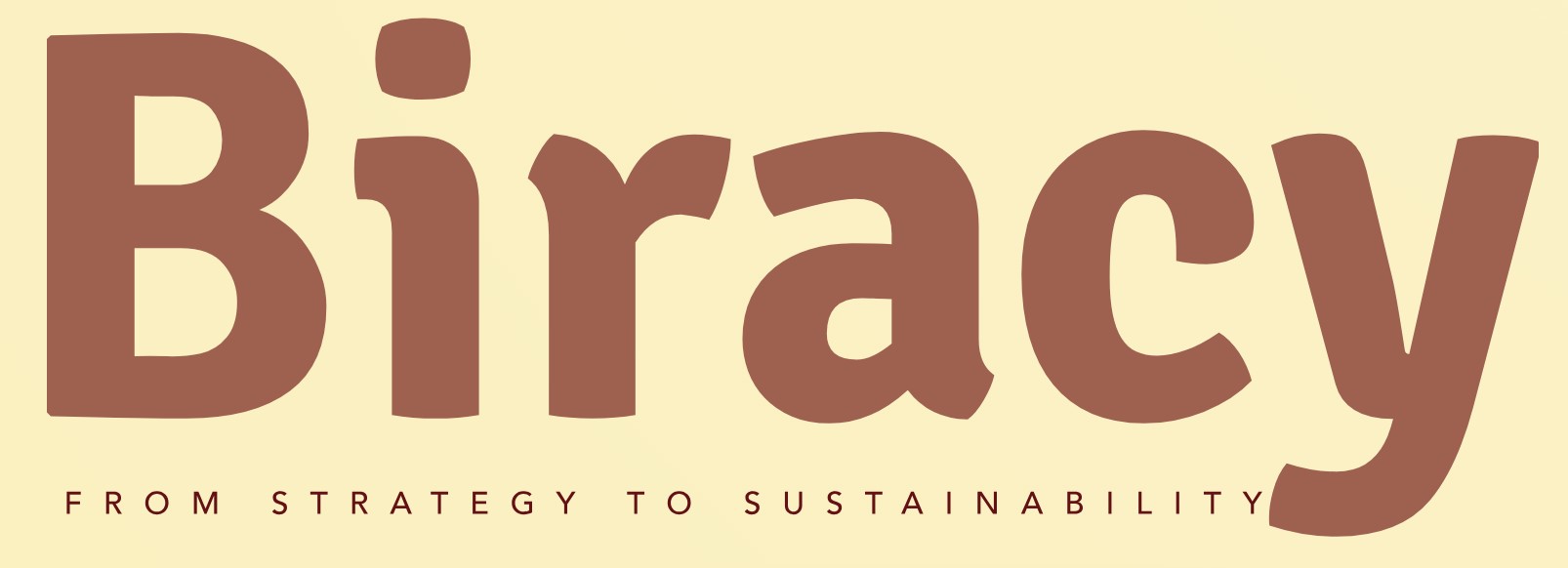Why Is My Computer So Slow After Startup? Uncovering the Causes and Solutions
Is there anything more frustrating than booting up your computer, only to find it sluggish and unresponsive? For many users, the excitement of a new day’s work is quickly overshadowed by a slow startup that leaves them tapping their fingers in impatience. Whether you’re trying to launch essential applications or simply navigate your desktop, a lagging computer can significantly hinder productivity and dampen your enthusiasm for technology. Understanding the reasons behind this sluggishness is crucial for reclaiming the speed and efficiency you expect from your device.
Several factors can contribute to a slow computer after startup, ranging from software issues to hardware limitations. As your operating system loads, it may be juggling numerous background processes that consume valuable resources, leading to a frustrating delay. Additionally, the accumulation of unnecessary files and applications over time can weigh down your system, making it harder for your computer to operate smoothly.
Moreover, the state of your hardware plays a pivotal role in performance. Aging components, insufficient memory, or a lack of storage space can exacerbate the problem, leaving you wondering if it’s time for an upgrade. By exploring the common culprits behind a sluggish startup, you can take proactive steps to enhance your computer’s performance and streamline your daily tasks.
Common Causes of Slow Computer Performance After Startup
Several factors can contribute to a sluggish computer experience shortly after startup. Understanding these causes can help users troubleshoot and resolve the issues effectively.
- Startup Programs: Many applications are set to launch automatically when the computer starts. While some are essential, others may consume resources unnecessarily.
- Background Processes: Even after the initial startup, numerous processes run in the background, consuming CPU and memory.
- Insufficient RAM: If your computer has limited RAM, it can struggle to manage the demands of the operating system and running applications, leading to slow performance.
- Disk Fragmentation: Over time, files on your hard drive can become fragmented, meaning they are not stored in contiguous spaces. This can slow down data access speeds.
- Malware and Viruses: Malicious software can significantly hinder performance by using system resources for unwanted tasks.
- Outdated Drivers: Drivers that are outdated or incompatible can cause hardware components to underperform, resulting in slower system operations.
How to Identify Resource-Hogging Processes
To determine which programs are consuming excessive resources, you can utilize the Task Manager in Windows or Activity Monitor on macOS. These tools provide insights into CPU, memory, and disk usage.
| Process Name | CPU Usage (%) | Memory Usage (MB) |
|---|---|---|
| Chrome.exe | 15 | 400 |
| Word.exe | 5 | 200 |
| BackgroundProcess.exe | 25 | 800 |
By monitoring these processes, you can identify which applications might be causing slowdowns and take appropriate action.
Strategies to Optimize Startup Performance
Implementing several strategies can help optimize your computer’s performance after startup:
- Disable Unnecessary Startup Programs: Access the Task Manager (Ctrl + Shift + Esc) and navigate to the ‘Startup’ tab. Disable programs that are not essential.
- Limit Background Processes: Regularly review running processes and close those that are not needed.
- Upgrade RAM: If your computer frequently runs out of memory, consider upgrading to increase performance.
- Defragment Hard Drive: If using a traditional HDD, schedule regular defragmentation. For SSDs, ensure the TRIM command is enabled.
- Run Antivirus Scans: Regularly scan your computer for malware and remove any threats detected.
- Update Drivers: Keep all hardware drivers up to date to ensure optimal functionality.
By following these strategies, users can significantly enhance their computer’s performance after startup, ensuring a smoother and more efficient computing experience.
Common Causes of Slow Startup
Several factors can contribute to a slow computer after startup. Understanding these causes can help identify potential solutions.
- Excessive Startup Programs: Many applications are set to launch automatically when your computer starts, consuming valuable resources.
- Malware or Viruses: Malicious software can significantly slow down your system by using CPU and memory resources.
- Outdated Drivers: Drivers that are not up-to-date can lead to compatibility issues, impacting performance.
- Insufficient RAM: If your system does not have enough RAM to handle running applications, it can slow down.
- Hard Drive Issues: A failing or fragmented hard drive can lead to longer load times and slow performance.
- Operating System Issues: Corrupt system files or an outdated operating system can contribute to sluggishness.
Identifying Resource-Heavy Applications
Monitoring resource usage can help pinpoint applications that are straining your system.
- Task Manager: Press `Ctrl + Shift + Esc` to open Task Manager. Check the “Processes” tab for resource-heavy applications.
- Resource Monitor: For a more detailed view, you can use Resource Monitor to analyze CPU, memory, disk, and network usage.
| Resource Type | Description | Tools to Use |
|---|---|---|
| CPU | Percentage of CPU usage by processes | Task Manager, Resource Monitor |
| Memory | Amount of RAM being used | Task Manager |
| Disk | Disk read/write speeds and activity | Resource Monitor |
| Network | Data sent/received by applications | Resource Monitor |
Optimizing Startup Programs
Reducing the number of programs that launch at startup can improve boot times and overall performance.
- Disabling Startup Programs:
- Open Task Manager.
- Navigate to the “Startup” tab.
- Right-click on unnecessary applications and select “Disable.”
- Managing Services:
Some background services can also be disabled:
- Press `Windows + R`, type `msconfig`, and hit Enter.
- Under the “Services” tab, check “Hide all Microsoft services” to avoid disabling essential services.
- Uncheck non-essential services and apply the changes.
Improving System Performance
Several maintenance tasks can help enhance your computer’s performance.
- Disk Cleanup:
- Use the built-in Disk Cleanup tool to remove temporary files and system junk.
- Defragment Hard Drive (HDD only):
- Open “Defragment and Optimize Drives” and select your HDD to optimize it.
- Upgrade Hardware:
- Consider upgrading your RAM or switching to a Solid State Drive (SSD) for faster performance.
- Run Antivirus Scans:
- Regularly scan your system for malware using reputable antivirus software.
Updating System and Drivers
Keeping your system and drivers up to date can prevent performance issues.
– **Windows Update**:
- Go to Settings > Update & Security > Windows Update, and check for updates regularly.
- Driver Updates:
- Visit the manufacturer’s website or use device manager to check for and install the latest drivers.
Considerations for Advanced Users
Advanced users may explore additional performance enhancements.
- System Configuration:
- Use `msconfig` to adjust boot settings for a faster startup experience.
- Registry Tweaks:
- Modify registry settings for performance improvements, but proceed with caution as incorrect changes can harm your system.
- Third-Party Optimization Tools:
- Tools like CCleaner or Advanced SystemCare can help manage startup programs and clean up the system, but ensure they are from reputable sources.
By addressing these areas, you can significantly improve your computer’s speed after startup, leading to a smoother user experience.
Understanding Computer Slowdowns After Startup
Dr. Emily Carter (Computer Systems Analyst, Tech Innovations Inc.). “A common reason for slow performance after startup is the number of programs set to launch automatically. These applications consume system resources, leading to a sluggish experience. Users should review their startup programs and disable any unnecessary ones.”
James Liu (IT Support Specialist, CyberSafe Solutions). “Another significant factor contributing to slow startup performance is insufficient RAM. When a computer does not have enough memory to handle the processes running at startup, it can lead to delays. Upgrading the RAM can often resolve this issue and improve overall system responsiveness.”
Linda Thompson (Cybersecurity Expert, SecureTech Group). “Malware infections can also severely impact a computer’s performance after startup. Malicious software may run in the background, consuming resources and slowing down the system. Regularly scanning for malware and maintaining updated antivirus software is crucial for optimal performance.”
Frequently Asked Questions (FAQs)
Why is my computer so slow after startup?
Many factors can contribute to a slow startup, including too many programs launching at startup, insufficient RAM, or a fragmented hard drive. Additionally, malware or outdated drivers can also impact performance.
How can I improve my computer’s startup speed?
To enhance startup speed, disable unnecessary startup programs, upgrade your RAM, or consider switching to a Solid State Drive (SSD). Regularly updating your operating system and drivers can also help.
What are common programs that slow down startup?
Common culprits include antivirus software, cloud storage applications, and system utilities. Identifying and managing these programs can significantly improve startup times.
Is it normal for my computer to take a long time to start up?
While some delay is expected, excessive startup times are not normal. If your computer consistently takes longer than a few minutes to boot, it may require maintenance or upgrades.
Can malware affect my computer’s startup speed?
Yes, malware can severely impact startup speed by consuming system resources or altering startup processes. Running regular antivirus scans can help mitigate this issue.
Should I consider a system upgrade if my computer is slow after startup?
If performance issues persist despite troubleshooting, a system upgrade may be warranted. Upgrading components like RAM or switching to an SSD can provide significant performance improvements.
In summary, a slow computer after startup can be attributed to several factors, including excessive startup programs, insufficient hardware resources, malware infections, and outdated software. When too many applications are set to launch at startup, they can consume valuable system resources, leading to a sluggish performance. Additionally, if the computer’s hardware, such as RAM or the hard drive, is outdated or insufficient for current demands, it can significantly impact speed and responsiveness.
Another critical aspect to consider is the presence of malware or viruses, which can not only slow down your system but also compromise security. Regularly scanning for malware and ensuring that antivirus software is up to date is essential for maintaining optimal performance. Furthermore, keeping the operating system and all installed applications updated can help mitigate performance issues caused by bugs or compatibility problems.
To improve startup speed, users should evaluate and manage their startup programs, upgrade hardware if necessary, and maintain good cybersecurity practices. Regular system maintenance, such as disk cleanup and defragmentation, can also contribute to a faster, more efficient computer. By addressing these factors, users can enhance their computer’s performance and enjoy a smoother experience after startup.
Author Profile
-
Aurelio Mills is the Founder and CEO of Biracy, a business knowledge platform designed to help professionals navigate strategic, operational. And financial challenges across all stages of growth. With more than 15 years of experience in business development, market strategy, and organizational management, Aurelio brings a grounded, global perspective to the world of business information.
In 2025, Aurelio launched his personal writing journey as an extension of that belief. Through Biracy, he began sharing not just what he’d learned. But how he’d learned it through hands-on experience, success and failure, collaboration, and continuous learning. His aim was simple: to create a space where people could access reliable. Experience-driven insights on the many facets of business from strategy and growth to management, operations, investment thinking, and beyond.
Latest entries
- March 31, 2025Marketing & SalesDoes New Hampshire Impose Sales Tax on Car Purchases?
- March 31, 2025General Business QueriesHas the Professional Speaking Business Slowed Down: What Do the Trends Indicate?
- March 31, 2025General Business QueriesIs Dakota Arms Still In Business? Unraveling the Current Status of This Iconic Firearms Brand
- March 31, 2025Investment Queries And StrategiesIs Ocean Power Technologies a Smart Investment Choice in Today’s Market?